
| SpaceClaim Online Help |

|
You can create slots from holes using the Pull tool. You can also edit slots. Slots maintain the relationship between their faces.
tool. You can also edit slots. Slots maintain the relationship between their faces.
If you pull a hole with a rounded or chamfered edge into a slot, the slot will have a rounded or chamfered edge.

|
You must select the axis of the hole, rather than the axis of a round or chamfer on the hole. You will not be able to pull the slot if you select the axis of the round or chamfer. |
Select the axis of a hole.
If you have trouble selecting the axis, hover first over the inside face of the hole and the axis will appear.
(Optional) Hold Alt and click on a face, edge, or vertex to set the direction or trajectory of the Pull .
.
(Optional) Select the Pull Both Sides option to create the slot in both directions.
Both Sides option to create the slot in both directions.
(Optional) Select Full Pull to pull the slot along the full length of the trajectory, if you selected one.
to pull the slot along the full length of the trajectory, if you selected one.
 the axis or face of a hole to create a slot.
the axis or face of a hole to create a slot.
If you want to pull in a new direction, press the Tab key to change the direction of the Pull handles.
handles.
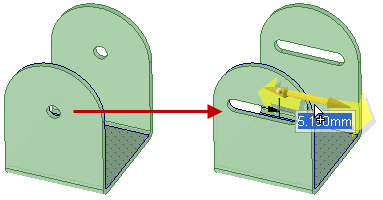
Pulling mirrored holes to create slots
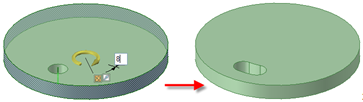
Creating a circular slot by entering an angle dimension with the Pull Both Sides option
Both Sides option
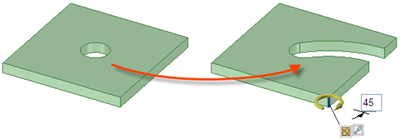
Creating a radial slot by selecting an axis or edge parallel to the hole’s axis as the Pull direction
direction
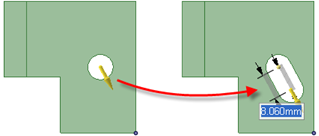
Creating a slot using a vertex as the Pull direction
direction
© Copyright 2015 SpaceClaim Corporation. All rights reserved.