
| SpaceClaim Online Help |

|
Use the Cylinder tool to sketch the cylinder's axis in 2D and create its diameter in 3D.
The sketch grid must be visible in the workspace before you can draw.
If you select a 3D curve or edge before you click the Cylinder tool, the cylinder is created as a swept pipe.
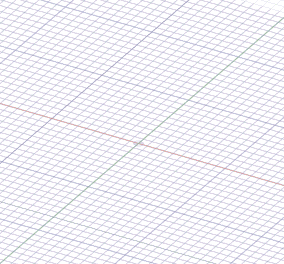
Click ![]() Cylinder in the
Cylinder in the
(Optional) If you want to dimension the first end point of the axis, press Shift and hover the mouse over a line or point to create a dimension relative to that line or point.
Click or press Enter to set the first end point of the axis.
(Optional) Dimension the axis.
Click or press Enter to set the other end point of the axis.
By default, the axis is dimensioned to its first end point. You can also press Shift and hover the mouse over another line or point to create a dimension relative to that line or point.
(Optional) Dimension the cylinder's diameter.
(Optional) Select options from the Options panel , or right-click and select them from the mini-toolbar.
, or right-click and select them from the mini-toolbar.
Click or press Enter to set the diameter of the cylinder.
Select a 3D curve or edge.
If the curves or edges include angles, a spherical surface is added at the angle. If you use the Fill tool on the spherical joints, the corners are converted to sharp corners. See the examples below.
tool on the spherical joints, the corners are converted to sharp corners. See the examples below.
Click ![]() Cylinder in the Create group on the Design
Cylinder in the Create group on the Design tab or in the Shapes menu of the Insert tab.
tab or in the Shapes menu of the Insert tab.
Click in the Design window to set the diameter of the cylinder.
to set the diameter of the cylinder.
The following options are available in the Cylinder tool.
|
|
Add material to create a solid cylinder. |
|
|
Remove material when the cylinder intersects another object. |
|
|
Creates a cylinder without merging into other objects even when the cylinder intersects with an existing object. |
|
Near-side body only |
Add material only on the near side when the cylinder intersects another object. |
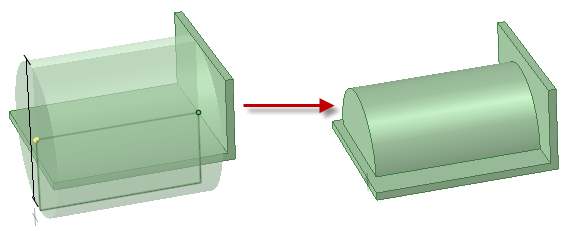
Using the Near-side body only option to add cylinder material only on the near side of a thin placement wall
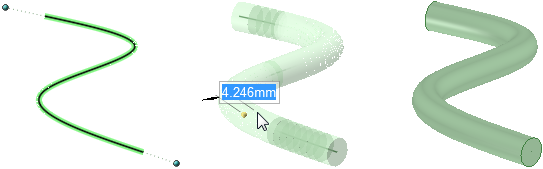
Creating a swept pipe with the Cylinder tool

Creating a swept pipe with the Cylinder tool, then using Fill on the spherical joint to create a sharp corner
on the spherical joint to create a sharp corner
© Copyright 2015 SpaceClaim Corporation. All rights reserved.