
| SpaceClaim Online Help |

|
Use the ![]() Split
Split tool in the Create group on the Sheet Metal tab to divide sheet metal faces and create partial rips.
tool in the Create group on the Sheet Metal tab to divide sheet metal faces and create partial rips.
You can use the Split tool and the Select Two Cutter Points tool guide and select a corner for either or both points to make a miter junction, as shown below. Corner
tool and the Select Two Cutter Points tool guide and select a corner for either or both points to make a miter junction, as shown below. Corner reliefs are automatically created where needed.
reliefs are automatically created where needed.

You can only select a face—not a thickness edge—with this tool. You cannot split a bend face.
When creating multiple splits along a sheet metal part, regardless of whether you use one or two cutter points or bend direction, the resulting bend spans the length of the sheet metal part across all splits, and, on both sides of the split(s):

The Split face gap option in Sheet Metal options controls the width of a gap when you use the Split
face gap option in Sheet Metal options controls the width of a gap when you use the Split tool.
tool.
Click ![]() Split
Split in the Create group on the Sheet Metal tab.
in the Create group on the Sheet Metal tab.
Select the Select Two Cutter Points tool guide.
Change the selection for the Relief tool, if necessary.
The shape of the end of a partial split is determined by the type of relief selected for the Relief tool. The Relief tool is set to Square in the example below.
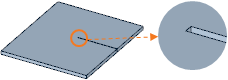
Click a point on an edge.
You can enter a dimension for the percentage of the distance along the edge or the distance from the end of the edge.
The yellow ball turns green when the endpoint snaps to a point.
Click the point for the end of the split or rip.

Click Split and then select an imprinted edge or sketch curve.
and then select an imprinted edge or sketch curve.
The following tool guides help step you through the process:
|
|
The Select Cutter Point |
|
|
The Select Two Cutter Points tool guide allows you to select two points and a split is made between the points. The snap radius from SpaceClaim Options > Snap |
© Copyright 2015 SpaceClaim Corporation. All rights reserved.