
| SpaceClaim Online Help |

|
The Split Edges tool detects and merges coincident edges that do not mark the boundaries of new faces.
Edges tool detects and merges coincident edges that do not mark the boundaries of new faces.
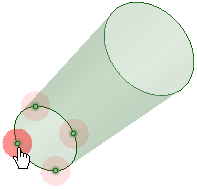
Click ![]() Split
Split Edges in the Fix group on the Repair tab.
Edges in the Fix group on the Repair tab.
The tool will automatically detect and highlight split edges, as shown in the image above.
Select the object(s) you want to change:
Use the Select Problem tool guide to select highlighted areas that you want to change. The cursor will change to a hand when you move the mouse over a problem area. This tool guide is active by default.
Use the Select Geometry tool guide to select edges that were not automatically detected.
Use the controls in the Navigate ribbon group to view each problem one at a time before you fix it.
Click Next or Previous to step through and highlight each identified problem.
Select Zoom to Fit if you want to automatically zoom in on the problem in the design area when you click Next or Previous.
Click the Complete tool guide.
SpaceClaim consolidates the highlighted areas.
The following tool guides help step you through the process:
|
|
The Select Problem tool guide is active by default. This tool guide allows you to select problem areas that are automatically found by the tool. |
|
|
The Select Geometry tool guide allows you to select points that were not automatically found. Hold Ctrl to select multiple points or box select in the design area. |
|
|
The Exclude Problem tool guide allows you to exclude areas from selection and fixing. |
|
|
The Complete tool guide consolidates all highlighted areas. |
© Copyright 2015 SpaceClaim Corporation. All rights reserved.