
| SpaceClaim Online Help |

|
You can insert surface finish symbols onto your design, drawing sheet, or 3D markup slide. Surface finish symbols
slide. Surface finish symbols move along with the surface they are attached to.
move along with the surface they are attached to.
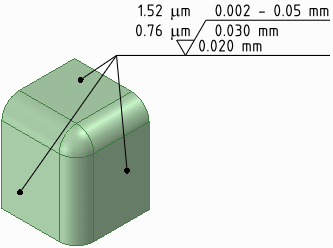
Select the type of symbol you want to use from the Surface Finish tool
Finish tool ![]() drop-down.
drop-down.
Mouse over the faces of your design to preview the eligible annotation planes. If an annotation plane already exists, right-click and select Select New Annotation Plane
Plane to choose a different plane.
to choose a different plane.
Click a face to place a leader on the plane.
You can click as many faces as you'd like to add leaders to those faces.
Click in an empty area of the Design window to place the surface finish symbol.
to place the surface finish symbol.
Modify the values in the Properties panel . Modify:
. Modify:
Font Size to change the font size for all the text fields on the symbol.
Template to change the number of fields.
Show All Around Symbol to add that symbol to the surface finish symbol.
Type to change the type of surface finish symbol.
Enter text or symbols in the field.
You can press Tab to switch between the fields. Right-click and select ![]() from the mini-toolbar to insert a symbol.
from the mini-toolbar to insert a symbol.
Create two layers, one for notes, and one for the annotation planes.
Place the note on one layer and the annotation plane on another layer.
Turn off the visibility of the layer that contains the annotation plane.

Surface finish symbols using the Standard, Standard 2, and Standard 3 templates
using the Standard, Standard 2, and Standard 3 templates
© Copyright 2015 SpaceClaim Corporation. All rights reserved.