
| SpaceClaim Online Help |

|
The Adjust group contains tools for smoothing meshes, reducing the number of facets, and making facets more uniform (Regularize).
Mesh smoothing is done with the Smooth tool. You control how the smoothing is done through the Smooth Options.
The Angle threshold option determines if an angle stays sharp or gets smoothed.Vertices on edges with faces coming together at angles above the Angle Threshold will not be moved or changed. The example below shows a block that has all 90° edges except for two which are 45°. With an angle tolerance of 60°, only the two 45° edges get smoothed and the 90° edges are left alone.
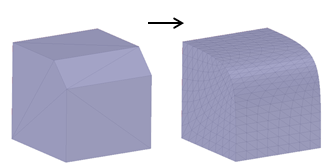
Smooth type determines which of the following algorithms is used to so the smoothing.
Approximate:
The Approximate option can produce results that are very noticeable as shown in the example below. The final result is achieved with several smoothing passes.
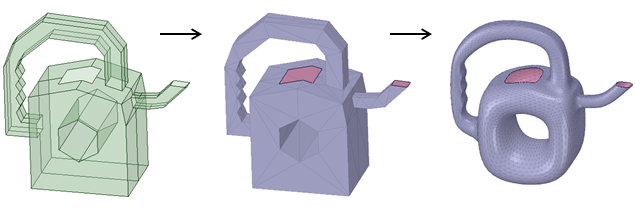
Local:
The example below shows how Local smoothing works on slightly rough areas. The rough facets are selected and then the Smooth tool is applied several times using the Local option. The number of facets remains the same. The spiked areas are brought down closer to the surroundings.
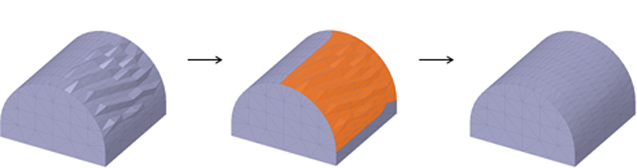
You can also select mesh facets or a mesh body and then enter the Smooth tool.
Use the Reduce tool to reduce the number of mesh triangles. You control the amount of reduction through the Reduce Options.
Triangle reduction is the percentage reduction you want to achieve.
Maximum deviation controls the distance between triangle edges and the actual edges of the part. It influences the number of triangles used to approximate curved edges. See the images below.
|
|
|
|
Larger Maximum Distance |
Smaller Maximum Distance |
You can also make your selection and then enter the tool.
|
|
|
|
Original mesh |
Reduced mesh |
Use the Regularize tool to improve the quality of selected facets by making their aspect ratios more consistent. You control the process with the Regularize Options.
The Angle threshold option sets the facet-to-facet angle limit when regularizing the selected facets. Vertices on edges with faces coming together at angles above the Angle Threshold will not be moved or changed.
You can also make your selection and then enter the tool.
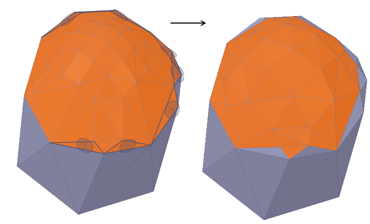
A selection of facets is regularized.
© Copyright 2016 SpaceClaim Corporation. All rights reserved.