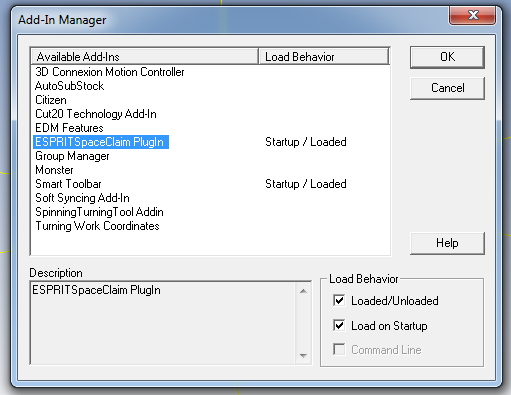|
SpaceClaim Online Help
|

|
ESPRIT
The plugin for ESPRIT allows geometry transfer back and forth between the two products. This is beneficial for SpaceClaim users who need a CAM solution and ESPRIT customers who need a powerful geometry editing and preparation tool.
The plugin is supported in SpaceClaim versions SC2012 SP0 and later that are licensed for import/export.
ESPRIT version 2012 is supported.
After installing the plugin, there will be a new toolbar in ESPRIT with an "Export to SpaceClaim " button and a "Import from SpaceClaim " button. 
The Export to SpaceClaim button can be used to send models having one or more solids to SpaceClaim. If SpaceClaim is not already running, this will start a new SpaceClaim session and load the model. If SpaceClaim is already running, it will open the model in a new design window. that only solids in ESPRIT can be imported using this plugin.
The Import to SpaceClaim button can be used in ESPRIT to receive models from SpaceClaim. This will import the current active design from the current SpaceClaim session. The model will be imported in the same ESPRIT design window. SpaceClaim should already be running when using the import functionality. Solids in SpaceClaim can be imported into ESPRIT and will retain their colors. Assemblies will be flattened when transferred.
Installation procedure for 32 bit OS
- Download the ESPRIT zip file from http://www.spaceclaim.com/en/Support/downloads.aspx
- Extract the downloaded zip file and save the following ESPRIT plugin files in the {ESPRIT Installation}\Addin directory:
- ESPRIT directory with the SpaceClaim Addin icon files
- ESPRITSpaceClaim PlugIn.dll
- RegisterAddinToESPRITon32bitOS.reg
- RegisterOn32BitOS.bat
- SpaceClaim AddinBridge.dll
- SpaceClaim PlugInBase.dll
 | The zip file may be blocked by Windows, since it came from the internet. To check: - Using Explorer, navigate to the directory containing the zip file
- Right click on the file
- Select Properties
- Click the "Unblock" button if it is there
|
- When installing on 32 bit OS, edit the RegisterOn32bitOS.bat file.
- Set ESPRITSpaceClaim PlugInDllFilePath = {SpaceClaim install directory}\ESPRITSpaceClaim PlugIn.Dll
- Save and run the batch file. The batch file will first register the plug-in to the system using RegAsm.exe, then call RegisterAddinToESPRITon32bitOS.reg to register the ESPRIT software to find and load the SpaceClaim plug-in.
- Launch ESPRIT.
- To verify the plugin installation, go to Tools>Add-in>Add-in Manager.
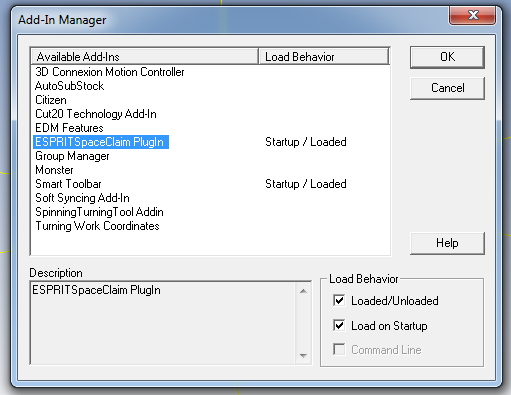
Installation procedure for 64 bit OS
- Download the ESPRIT zip file from http://www.spaceclaim.com/en/Support/downloads.aspx
- Extract the downloaded zip file and save the following ESPRIT plugin files in the {ESPRIT Installation}\Addin directory:
- ESPRIT directory with the SpaceClaim Addin icon files
- ESPRITSpaceClaim PlugIn.dll
- RegisterAddinToESPRITon64bitOS.reg
- RegisterOn64BitOS.bat
- SpaceClaim AddinBridge.dll
- SpaceClaim PlugInBase.dll
- When installing on 64 bit OS, edit the RegisterOn64bitOS.bat file.
- Set ESPRITSpaceClaim PlugInDllFilePath = {SpaceClaim install directory}\ESPRITSpaceClaim PlugIn.Dll
- Save and run the batch file. The batch file will first register the plug-in to the system using RegAsm.exe, then call RegisterAddinToESPRITon64bitOS.reg to register the ESPRIT software to find and load the SpaceClaim plug-in.
- Launch ESPRIT.
- To verify the plugin installation, go to Tools>Add-in>Add-in Manager.
Configuring the Plugin
The default file format for transfer from ESPRIT to SpaceClaim is ParasolidBinary.
The import and export formats can be controlled using the SpaceClaim AddInBridge.dll.config file.
Possible formats are:
- AcisBinary
- AcisText
- ParasolidBinary
- ParasolidText
-
Open the configuration file in a text editor and change the following settings:
- FromSpaceClaim Format
- ToSpaceClaim Format
If ESPRIT cannot find the config file, ParasolidBinary will be used.
© Copyright 2016 SpaceClaim Corporation. All rights reserved.


 import/export.
import/export.
 that only solids in ESPRIT can be imported using this plugin.
that only solids in ESPRIT can be imported using this plugin.