
| SpaceClaim Online Help |

|
Use the Offset tool to create an offset relationship between two faces. This relationship will be maintained in the other 2D and 3D editing tools. For example, when you select an offset face with the Pull
tool to create an offset relationship between two faces. This relationship will be maintained in the other 2D and 3D editing tools. For example, when you select an offset face with the Pull tool, the offset dimension is displayed. Baseline faces
tool, the offset dimension is displayed. Baseline faces do not display a dimension.
do not display a dimension.
Click the Offset tool  in the Create ribbon group.
in the Create ribbon group.
Mouse over your design to see the faces eligible for offset relationships.
(Optional) Select options.
Select the Find All Same Offset option if you want to select all contiguous face pairs that have the same offset distance as the pair you selected. If this option is not selected, the offset relationship is only created for the selected pair of faces.
Click the first face.
Click the second face.
You have now established an offset relationship between the face pair and other contiguous face pairs with the same offset distance (if the All the Same option is selected). The Toggle Baseline tool guide activates.
(Optional) Click to select the baseline face(s).
When you move one of the faces with a design tool, the other face in the offset pair moves to maintain the offset relationship. When you fill one face of an offset pair, the other face is also filled.
The following tool guides help step you through the process. Use the Tab key to cycle through them. As soon as the tool guide switches, the cursor may change to reflect the active guide.
|
|
The Face |
|
|
When the Toggle Baseline tool guide is active, click the faces that you want to be the baseline of the offset. |
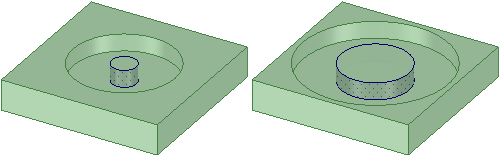
An offset relationship between two cylindrical faces causes both to change when you change the diameter of either cylinder
© Copyright 2016 SpaceClaim Corporation. All rights reserved.