
| SpaceClaim Online Help |

|
Detail views allow you to magnify a portion of another view to show more detail. To create a detail view, you must already have at least one view on your drawing sheet.
views allow you to magnify a portion of another view to show more detail. To create a detail view, you must already have at least one view on your drawing sheet.
If a detail view does not display correctly, make sure that you loaded any lightweight components shown in the view.
You can change several options for detail views in the Detailing options, such as line weights and note options.
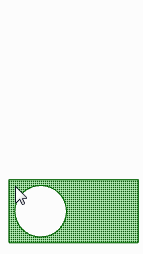
Click the Detail View tool
tool ![]() on the Detail tab's Views ribbon group.
on the Detail tab's Views ribbon group.
Select one of the following options:
Create Detail of Selected View to create a new detail view with the boundary drawn on an existing view.
Convert Selected View to Partial to convert an existing view into the detail view.
Select the Sketch Boundary Type (circle, rectangle, or spline) from the Options panel .
.
(Optional) Enter the Scale on the Options panel.
on the Options panel.
Click on the view that will create the detail to set the anchor point for scaling.
Usually, you will create an anchor point very close to the detail that you want to show in the view.
Click to set the center of a boundary circle, a corner of a rectangle, or the first point of a closed spline.
Click again to define the boundary circle or rectangle, or click multiple times to define the boundary spline.
The detail view is displayed.
Click to place the detail view on the drawing sheet.
Press Esc or S to exit the tool.
If you created a circular or rectangular boundary, you can drag the boundary to expand or shrink it.
Modify the values in the Properties panel , or right-click and select a style from the mini-toolbar. Change the value in:
, or right-click and select a style from the mini-toolbar. Change the value in:
Rendering mode to change the graphics style for the view. Select Inherit if you want to link the graphics style to the parent view.
mode to change the graphics style for the view. Select Inherit if you want to link the graphics style to the parent view.
Scale to magnify or shrink the view. When you change the scale, the Type property changes to Independent from sheet. You can select Linked to sheet to set the scale to be the same as the scale used for the drawing sheet.
Orientation type to change the detail view to a General view .
.
You can drag drawing views to different sheets in the Structure tree . When you drag a detail view to another sheet it remains linked with its parent view.
. When you drag a detail view to another sheet it remains linked with its parent view.
© Copyright 2016 SpaceClaim Corporation. All rights reserved.