
| SpaceClaim Online Help |

|
You can use the ![]() Spin
Spin tool in the Orient group on the Design
tool in the Orient group on the Design tab to re-orient your design in any direction. Spinning your design allows you to view it from any angle. SpaceClaim uses standard arc-ball rotation; your design spins as if you could grab it with the cursor and adjust it like a real object. You can also rotate your design either clockwise or counterclockwise.
tab to re-orient your design in any direction. Spinning your design allows you to view it from any angle. SpaceClaim uses standard arc-ball rotation; your design spins as if you could grab it with the cursor and adjust it like a real object. You can also rotate your design either clockwise or counterclockwise.
When you click the Spin tool, it stays enabled until you click it again, press Esc, or click another tool.
Click ![]() Spin in the Orient group on the Design tab or in the status bar.
Spin in the Orient group on the Design tab or in the status bar.
You can also select one of the following from the Spin drop-down:
On Center to spin around the center of your design.
On Cursor to spin around the cursor location.
Rotate 90 Clockwise to rotate your design 90° in a clockwise direction.
90 Clockwise to rotate your design 90° in a clockwise direction.
Rotate 90° Counterclockwise to rotate your design 90° in a counterclockwise direction.
Click and drag to spin your design.
If you start dragging on a highlighted line, edge, or axis, you can rotate your design around it. You can remove this feature by setting the advanced SpaceClaim optionRotate about pre-selected object in spin. (Press Alt and drag to rotate around a highlighted object whether or not this option is selected.)

|
Set the Rotate about pre-selected object in spin option. Then, when working in any tool, position the middle mouse button on the face, edge, plane, or axis about which you want to spin your design, and drag to spin. |
You may find it easier to reach a desired orientation if you use short mouse drags to spin the design a little bit at a time.
If you double-click a face while using the Spin tool, the face is zoomed so that it fills the design window. You can also switch to the Zoom tool temporarily by holding down the Ctrl key while turning the mouse wheel.
While one of the Spin, Pan , and Zoom commands in the status bar is active, you can switch to any of the others using the Ctrl and Shift keys.
, and Zoom commands in the status bar is active, you can switch to any of the others using the Ctrl and Shift keys.
| Active Command | Press and Hold |
| Spin | Ctrl to Zoom |
| Spin | Ctrl+Shift to Pan |
| Pan | Ctrl to Zoom |
| Zoom | Ctrl+Shift to Pan |
While holding Ctrl to Zoom, you can use the LMB or the mouse wheel for zooming in and out.
Right-click anywhere in the Design window , select Spin Center, and select one of the following:
, select Spin Center, and select one of the following:
Set: Sets the spin center to the center of the object you have selected. If you don't have an object selected, the spin center is set to the spot where you right-click. If you previously set the spin center, setting it again will change it to your current selection. You don’t need to clear the spin center to set it again.
Clear: Clears the spin center. When you rotate your view in 3D, the spin will be centered based on the option you select in the Spin tool.
Locate: Centers the view on the spin center, if one is set.
Select Spin Center in the Show group on the Display tab to see an indicator of your spin center in the Design window when you spin your view. The indicator only appears while you spin, and it changes when you have a spin center set. The default indicator is shown below on the left. The indicator below is shown when you have the spin center set.

From the ![]() Spin tool in the Orient group on the Design tab, select Rotate 90 Clockwise or Rotate 90 Counterclockwise. These controls can be used whether your Spin is set to On Center or On Cursor. Click either rotational control once or multiple times to orient your design as needed for optimal viewing.
Spin tool in the Orient group on the Design tab, select Rotate 90 Clockwise or Rotate 90 Counterclockwise. These controls can be used whether your Spin is set to On Center or On Cursor. Click either rotational control once or multiple times to orient your design as needed for optimal viewing.
An orientation indicator is located in the lower left corner of the Graphics window. You can use it to snap to views and rotate the view.

Click on an axis or one of the colored balls to snap the view to snap that axis normal to the screen. The balls are the intersection of an axis on the opposite side of the block from it's label. The image below shows the result of clicking on the Z-axis.

As the mouse gets near the indicator, arrow arcs appear.
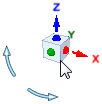
Click on an arrow to rotate it 90° in that direction.
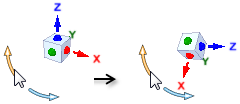
You can also drag on the arrow to rotate the view. As you drag, the view rotates in 5° increments. To rotate smoothly, press and hold the Shift key while dragging.
Turntable spin mode is enabled in the Navigation pane of SpaceClaim Options. It rotates the view using the top of your design as the up direction and the location of your mouse as the rotation axis. This is the spin method commonly used in architectural CAD packages.
The cursor changes to indicate when you are in Turntable Spin mode.
![]()
To understand Turntable spinning, picture the World Origin as a turntable
as a turntable
You can see the difference by orienting the World Origin with the Z-axis horizontal.

Cursor movement Left-to-Right spins the model only about the Z-axis
Cursor movement Up-and-Down Also spins the model only about the Z-axis
A combination of both movements Also spins the model only about the Z-axis
© Copyright 2016 SpaceClaim Corporation. All rights reserved.