
| SpaceClaim Online Help |

|
You can scale solids and surfaces with the Pull tool. You can scale multiple objects in different components.
tool. You can scale multiple objects in different components.
Click ![]() Pull in the Edit group on the Design
Pull in the Edit group on the Design tab.
tab.
Select a solid, surface, or mesh (meshes also have a Scale tool in the Facets tab).
tool in the Facets tab).
Click the Scale Body tool guide.
tool guide.
Click a point, vertex, or origin to set the origin for scaling.
Pull to scale dynamically (a field appears to show the scale as you pull) or press the spacebar and enter the scale.
You can enter mathematical expressions to calculate a scale factor.
To scale using an annotation dimension, click the spark icon ![]() next to the dimension and type a new value.
next to the dimension and type a new value.

|
Select the solid or surface, Alt+click a vertex to anchor the scale, and pull. |
Click ![]() Pull in the Edit group on the Design tab.
Pull in the Edit group on the Design tab.
Select a solid body (Meshes can be scaled asymmetrically using the Scale tool in the Facets tab).
Click the Scale Body tool guide.
Click a point, vertex, or origin to set the origin for scaling.
Drag in either direction of the line to scale the part in that direction.
You can press the Spacebar and enter a scale value while you are dragging.
Change the units to inches as described above.
Select the Pull tool in the Edit ribbon group on the Design tab.
Select the object you want to convert.
Scale the object by 25.4.
Click ![]() Pull in the Edit group on the Design tab.
Pull in the Edit group on the Design tab.
Select the datum plane and/or axis and select a curve, surface, or solid.
You must hold Ctrl and select the plane. Box-select will not select it.
Click the Scale Body tool guide.
Select an anchor point.
Drag in the direction of the Pull arrow.
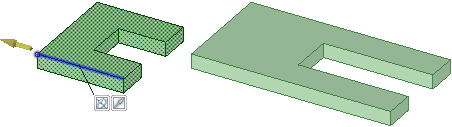
Scaling a solid asymmetrically
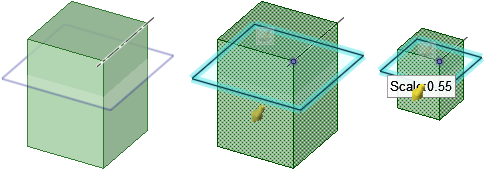
Scaling a plane and an axis with a solid
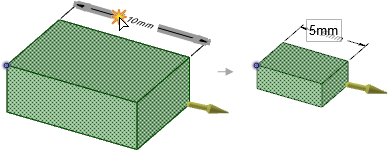
You can use annotation dimensions to scale an object. See Editing with annotation dimensions.
© Copyright 2016 SpaceClaim Corporation. All rights reserved.