
| SpaceClaim Online Help |

|
Use the ![]() Junction option tool to set the default junction type and to change the junction type of an existing junction. The junction type can be changed for junctions with or without reliefs.
Junction option tool to set the default junction type and to change the junction type of an existing junction. The junction type can be changed for junctions with or without reliefs.
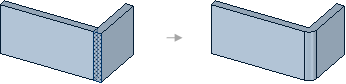
The icon on the Junction option tool changes to reflect the junction type. This setting is saved until you close SpaceClaim. The junction type can also be found in the Sheet Metal section of the Properties panel when you select a junction.
when you select a junction.
Select Junctions in the Highlight group to highlight all junctions in your sheet metal design.
Select an option from the ![]() Junction tool in the Create group on the Sheet Metal tab:
Junction tool in the Create group on the Sheet Metal tab:
|
Bend |
A traditional, circular bend between two sheet metal walls. |
|
|
Full Overlap |
One wall overlaps the other. |
|
|
Partial Overlap |
One wall overlaps the other halfway. |
|
|
No Overlap |
The walls meet but do not overlap. |
|
|
Sharp |
Removes rips and bends from the geometry and returns it to a shell, where there is no inside or outside radii. (You can also rotate a 180° "hem" to create a 90° flange.) |
|
|
Flange |
One side of the junction is bent and the other is straight. Use Reverse to change the bent and straight sides. |
|
|
None |
The junction will no longer be recognized by SpaceClaim. |
The junction type you select is saved as the default for the session, so any junctions created by Pull will be this junction type.
will be this junction type.
Select an edge or face of a junction.
You can Ctrl+click to select multiple junctions.
Select an option from the Junction tool.
You can also select an option from the mini-toolbar or change the Junction type value in the Sheet Metal section in the Properties panel.
© Copyright 2016 SpaceClaim Corporation. All rights reserved.