
| SpaceClaim Online Help |

|
The Tangency tool detects edges between faces that are close to tangent and adjusts the faces so they are tangent.
If a faces is near tangent with more than one neighboring face, you will get the best results if you make all the edges tangent at the same time.
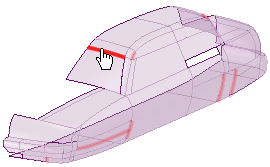
Click ![]() Tangency in the Adjust group of the Repair tab.
Tangency in the Adjust group of the Repair tab.
The tool automatically finds near-tangent faces in the active component and highlight their edges in the design area, as shown in the image above.
Select the object(s) you want to change:
Use the Select Problem tool guide to select highlighted areas that you want to change. The cursor will change to a hand when you move the mouse over a problem area. This tool guide is active by default.
Use the Select Geometry tool guide to select edges between faces that were not automatically detected.
Set the Maximum angle in the Options panel .
.
The tool will automatically detect near-tangent faces again when you change this value. For best results, keep this angle as small as possible.
Use the controls in the Navigate ribbon group to view each problem one at a time before you fix it.
Click Next or Previous to step through and highlight each identified problem.
Select Zoom to Fit if you want to automatically zoom in on the problem in the design area when you click Next or Previous.
Click the Complete tool guide.
SpaceClaim adjusts the highlighted edges so their adjacent faces are tangent.
The following tool guides help step you through the process. Use the Tab key to cycle through them. As soon as the tool guide switches, the cursor may change to reflect the active guide.
|
|
The Select Problem tool guide is active by default. This tool guide allows you to select problem areas that are automatically found by the tool. |
|
|
The Select Geometry tool guide allows you to select edges between faces that were not automatically found. Hold Ctrl to select multiple edges or box select in the design area. When you hover over an edge, you can see the two faces that would be affected by the change. |
|
|
The Exclude Problem tool guide allows you to exclude areas from selection and fixing. |
|
|
The Complete tool guide makes all highlighted edges tangent. |
The following options are available in the Options panel:
|
Maximum angle |
The maximum angle to detect for tangency. For best results, keep this angle as small as possible. |
© Copyright 2016 SpaceClaim Corporation. All rights reserved.