
| SpaceClaim Online Help |

|
Use the Thread tool
tool ![]() to create a threaded surface on any cylinder, cone, or hole. Select a thread edge or face to view its properties in the Properties panel
to create a threaded surface on any cylinder, cone, or hole. Select a thread edge or face to view its properties in the Properties panel .
.
The depth of a threaded blind hole on a curved surface is defined as the measured distance from the end of the thread to the closest point on the outer contour of the thread.
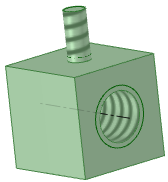
Click the Thread tool ![]() in the Annotation
in the Annotation ribbon group on the Detailing tab.
ribbon group on the Detailing tab.
Click the edge of a cylinder, hole, or cone.
The threads are indicated as a spiral, not circular, texture on the surface, and the thread depth is shown when you view the threaded object in Section mode . An inner thread
. An inner thread ![]() or outer thread
or outer thread ![]() object also appears in the Structure tree
object also appears in the Structure tree . (Broken threads appear with a small yellow triangle over the icon.)
. (Broken threads appear with a small yellow triangle over the icon.)
Click the surface to edit the properties of the threaded surface in the Properties panel.
Type: Controls whether threads are selected from a table or entered manually. For cylinder threads, select Standard to select values for the other properties from a drop-down list. The most likely values are selected by default (next smaller size for external threads, and the next larger size for internal threads). Select Custom to enter offset values. For tapered threads (threads made on conical surfaces) you can only use the Offset option.
option.
Series: You can select ISO or UNC.
or UNC.
Size: Select from a list of available sizes in the series you select.
Thread Depth Type: Can be Blind or Full Thread. Full Thread is the default for through holes and Blind is chosen automatically when the thread placement cylinder or cone ends in a plane at a convex edge.
Minor Diameter: The smallest, or inner, diameter of a thread.
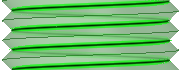
Major Diameter: The largest, or outer, diameter of a thread.
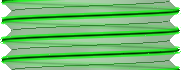
Click on the thread edge or hole in the Design window or select the thread in the Structure tree.
or select the thread in the Structure tree.
Press the Tab key or click on the dimension field.
Type a new value for the depth.
The thread data XML files that drive the drop-down menus for Standard thread properties are located in the SpaceClaim Library /Threads directory. You can:
/Threads directory. You can:
Add files to the directory to display the name in the Series property drop-down when you click the threaded surface with the Thread tool. Remove files to remove them from the property.
Add rows to an individual file to display them in the Size property drop-down. Remove rows to remove them from the property.
Specify a different directory for thread files by adding a different directory to the support file options.
This is an example of the XML file used for threads:
<?xml version="1.0" encoding="utf-8"?>
<thread:ThreadSizeTable xmlns:thread="http://www.spaceclaim.com/threadSizeTableVersion2">
<thread:Units>in</thread:Units>
<thread:ShowThreadDesignationInDiameterDimension>false</thread:ShowThreadDesignationInDiameterDimension>
<thread:ThreadSizes>
<thread:ThreadSize>
<thread:Name>1 - 64</thread:Name>
<thread:Size>0.073</thread:Size>
<thread:MinorDiameter>0.0544</thread:MinorDiameter>
</thread:ThreadSize>
</thread:ThreadSizes>
</thread:ThreadSizeTable>
To use the example above,
Copy the text inside the gray box and paste it into a text file.
Save the file with a .xml extension in the SpacClaim Library/Threads folder.
For example, your file could be named MyThreads.xml.
Change the text shown in red to your values.

|
You should add your own custom files instead of changing the default files. |
© Copyright 2016 SpaceClaim Corporation. All rights reserved.