
| SpaceClaim Online Help |

|
You can adjust the display of workspace tools and the display of your design in the Design window using the Show drop-down list of tools in the Display ribbon group on the Display tab, and by modifying SpaceClaim options.
using the Show drop-down list of tools in the Display ribbon group on the Display tab, and by modifying SpaceClaim options.
SpaceClaim offers the following tools on the Display ribbon group on the Display tab to assist you while creating, editing, and detailing your designs:
Check the World Origin box to display the axes that set the default orientation of the design in the Design
box to display the axes that set the default orientation of the design in the Design window.
window.
Check the Spin Center box to mark the center of the spin when using the Spin tool. (This is the same as the Show Spin CenterSpaceClaim option.)
Center box to mark the center of the spin when using the Spin tool. (This is the same as the Show Spin CenterSpaceClaim option.)
Check the Zoom Legend box to display the zoom legend in the Design window.
Check the Lineweight box to switch the line style of lines (such as those displayed in Hidden Line , Hidden Line Removed, and Wireframe
, Hidden Line Removed, and Wireframe graphics styles) from thin to the thickness set by the Lineweight tool in the Style ribbon group.
graphics styles) from thin to the thickness set by the Lineweight tool in the Style ribbon group.
Check the Face Highlight box to enable pre-highlighting of faces.
Highlight box to enable pre-highlighting of faces.
Check the Face Spotlight box to show a spotlight attached to the cursor when passing over faces.
Check the Body Glow box to enable highlighting for pre-selection and selection of bodies. This setting applies to all windows.
Glow box to enable highlighting for pre-selection and selection of bodies. This setting applies to all windows.
Check the Vertices box to show all vertices in the model. Vertices are not shown on closed periodic edges (for example, on a cylinder). This setting works on a per-window basis; enabling it in one window has no effect on other windows.
Check the Body Interference box to show any bodies that are intersecting. This setting works on a per-window basis; enabling it in one window has no effect on other windows.
box to show any bodies that are intersecting. This setting works on a per-window basis; enabling it in one window has no effect on other windows.
Check the Adjacent Entities box to display faint highlighting on adjacent faces when you hover over an edge and on adjacent edges when you hover over a vertex. Scrolling the mouse wheel switches between adjacent entities. This feature is useful in selecting the correct edge or face to extrude.
Check the Layout Lines box to display sketch curves on layout planes.
Lines box to display sketch curves on layout planes.
Check the Offset Baseline Faces box to display offset relationships with blue shading.
Baseline Faces box to display offset relationships with blue shading.
Check the Standard Holes box display Standard Holes in blue. When unchecked, Standard Hole faces display in the normal face color.
 transparency.
transparency.To display other workspace tools, modify the settings in the Popular SpaceClaim options.
You can also display journal-related tools by checking the Show Journal Tab option in the Popular SpaceClaim options.
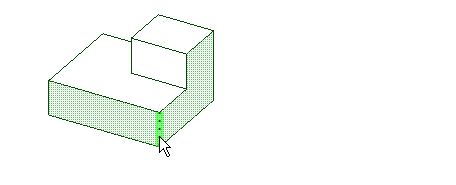
Hovering over an edge with Adjacent Entities highlights the faces shared by the edge
© Copyright 2016 SpaceClaim Corporation. All rights reserved.