
| SpaceClaim Online Help |

|
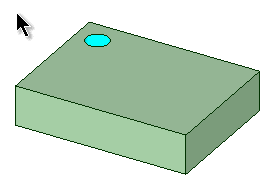
You can create Fill patterns of:
patterns of:
Components can be assembled to a Fill pattern (e.g. a bolt component assembled into a pattern of holes).
Threads cannot be patterned.
You can use the Undo button, Ctrl+Z or Redo button, Ctrl+Y when creating a pattern.
Click the  Fill tool in the Create group on the Design
Fill tool in the Create group on the Design tab.
tab.
Select a protrusion or depression to be the first member (leader) of the pattern. The Direction tool guide activates.
Select a line, edge, axis, or a set of points to set the direction of the pattern.
Modify the options in the Options panel
Pattern Type: Grid , Offset
, Offset , or Skewed
, or Skewed
Modify the X Spacing or Y Spacing for Grid or Offset patterns.
Modify Row X Offset, Row Y Offset, Column X Offset, and Column Y Offset for Skewed patterns.
Modify the Margin values. A dashed orange boundary line displays the pattern's marginal boundary.
As you switch between pattern types, or change pattern values, the pattern preview displays your changes in blue.
Select the Create Pattern tool guide, or press Enter, to complete the pattern.
When the pattern is previewed, any members which cannot be created are shown in red. Members that can be created are shown in blue.
In SpaceClaim, any pattern member can be used to modify the pattern after you create it. If the change cannot be made to all pattern members, the member that cannot change is still part of the pattern.
Grid uses the X and Y Offset values to produce a simple grid pattern.

Offset uses the X and Y Offset values to produce a grid but also offsets alternate rows.

Skewed allows you to get a tighter nesting of pattern members using individual X and Y offsets for rows and columns.
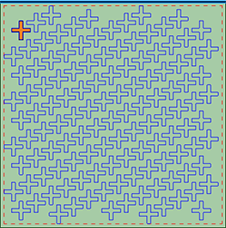
The meaning of the offsets is shown graphically below.

With a fill pattern node selected in the Structure tree , you can:
, you can:
 section of the Properties panel
section of the Properties panel . Changes that you make automatically update the pattern in the design window.
. Changes that you make automatically update the pattern in the design window.© Copyright 2017 SpaceClaim Corporation. All rights reserved.