
| SpaceClaim Online Help |

|
An STL file can be imported as lightweight (facets:facet only) with the ability to snap to the facets.
can be imported as lightweight (facets:facet only) with the ability to snap to the facets.
You can place faceted bodies on a layer.
Faceted Bodies in the Structure Tree are labeled Facets.
If the Faceted Body is Over-connected (i.e. non-manifold), the icon has a small yellow warning triangle.
is Over-connected (i.e. non-manifold), the icon has a small yellow warning triangle.
You can sketch on a faceted body, as shown in the figure below, and your sketch tools will snap to the facets.
You can:

When you select placement points on a faceted body, a circle around the point of the cursor helps you to identify facet faces, edges, and points. The following images show the types of selections you can make:
|
A double circle (normal to the screen) is displayed when the cursor point is snapped to a facet’s vertex. |

|
|
A single circle is displayed and the facet’s edge is highlighted when the cursor point is snapped to a facet’s edge. The circle lies in the plane at the average of the two neighboring facet faces. |

|
|
A single large circle is displayed and the facet is highlighted when the cursor point is on a facet. The circle lies in the plane of the facet face. |

|
The Edges ![]() menu in the Display tab has options for changing the display of facet edges.
menu in the Display tab has options for changing the display of facet edges.
|
Internal Edges Displayed |
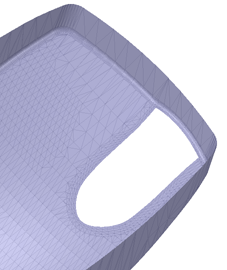
|
|
Open Edges Displayed |
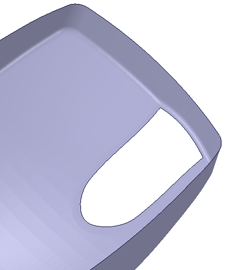
|
|
Open and Internal Edges Displayed |
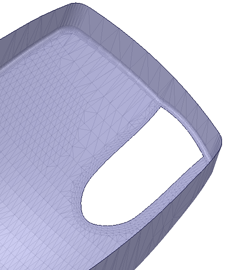
|
In SpaceClaim Options, the Appearance section has options for changing facet colors and highlighting.
The Highlighting scheme for facets matches that for solid bodies (Classic, Default, Custom). You can use the Ctrl+Alt+Shift+H shortcut to toggle through the different schemes.
Also in the Appearance Options, you can enable the Back face color to make it different than front faces. If enabled, you can change the color of facet back faces.
You can toggle the Front and Back faces (i.e. switch the normals) using the context menu for a selected Faceted Body. You know the switch has taken place because the Front and Back colors will switch. If Back face color is NOT enabled, there will be no visible change.
Facet edges can be copied and pasted as a polyline. An example is shown below.
edges can be copied and pasted as a polyline. An example is shown below.

You can assign Material Properties to Faceted Bodies.
Properties to Faceted Bodies.
Material Properties are preserved after operations such as:
 to component
to componentThe Material ID is preserved for operations such as:
© Copyright 2017 SpaceClaim Corporation. All rights reserved.