
| SpaceClaim Online Help |

|
Use the Dimension tool to add a measurement to your design, drawing sheet, or 3D markup
tool to add a measurement to your design, drawing sheet, or 3D markup .
.
You can use annotation dimensions with the Pull and Move
and Move tools to change your design. See Driving modifications with annotation dimensions.
tools to change your design. See Driving modifications with annotation dimensions.
An annotation plane cannot be moved to a sub-component after you add dimensions because the references would be lost.
You can enable dual dimensions, which will display each dimension in both Metric and Imperial units. See Units options.
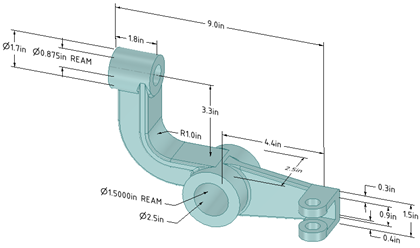
Click ![]() Dimension tool
Dimension tool
If you are creating a dimension in 3D, click a face to create an annotation plane on which to place the dimension.
Mouse over the faces of your design to preview the eligible annotation planes. (In Sketch and Section mode , the sketch grid defines the annotation plane.) If multiple objects occur at your cursor location, use the scroll wheel or arrow keys to highlight each one.
, the sketch grid defines the annotation plane.) If multiple objects occur at your cursor location, use the scroll wheel or arrow keys to highlight each one.
To create an annotation plane for a cylindrical face, select the cylinder's axis.
If you need to change the annotation plane, right-click and click Select New Annotation Plane
Plane from the context menu and select a new annotation plane.
from the context menu and select a new annotation plane.
Click an edge or face.
Where you click on a circle determines whether you will measure from the circle's center, near, or far edge. To select the center click the top, bottom, left, or right side of the circle.
Mouse over your design to preview the possible dimensions.
Click a second object if you want to dimension between two objects.
(Optional) Select a dimension orientation in the Options panel . You can also select the orientation for the first and second reference.
. You can also select the orientation for the first and second reference.
Click to create the dimension.
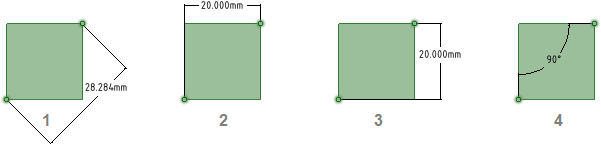
Annotations with orientation changed in the Options panel
Dimension Orientation set to Aligned
Dimension Orientation set to Horizontal
Dimension Orientation set to Vertical
1st Reference Orientation set to Horizontal, 2nd Reference Orientation set to Vertical

A dimension annotation with dual dimensions enabled in the Units options
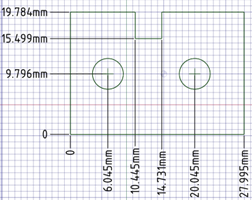
Ordinate dimension annotations
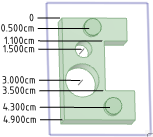
Ordinate dimensions for a planar face
for a planar face
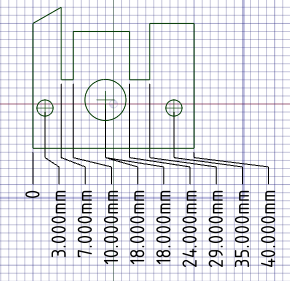
Automatic jog points with closely spaced ordinate dimensions
Copyright © 2004-2017 ANSYS, Inc. All Rights Reserved. SpaceClaim is a registered trademark of ANSYS, Inc.