
| SpaceClaim Online Help |

|
You can select from a number of preset 3D equations or write custom equations in the tool.
The image below shows a Helicoid surface.
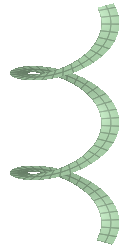
The equation is constructed in the Options panel . The image below shows the equation for the Helicoid shown above.
. The image below shows the equation for the Helicoid shown above.
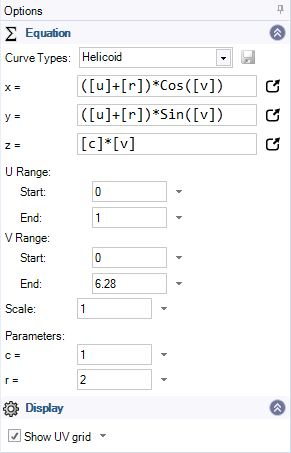
You can enter an equation in the input fields for X, Y, and Z is for 3D equations.
Clicking the icon to the right of the X, Y, or Z input fields opens an editor for more complex equations.
Use the Show UV grid option to display a grid on the surface and adjust the grid density using the dropdown slider. The grid helps visualize the surface contours.
option to display a grid on the surface and adjust the grid density using the dropdown slider. The grid helps visualize the surface contours.
Use the Equation tool ![]() in the Design
in the Design tab to create 2D curves based on mathematical equations.
tab to create 2D curves based on mathematical equations.
 tool guide
tool guide  and select an equation origin
and select an equation origin Types dropdown list in the Options panel
Types dropdown list in the Options panel and select an equation origin
and select an equation originThe Save Custom Equation button next to the Curve Types dropdown menu allows you to save your custom equations. They are saved to an XML file in the following location:
%APPDATA%\Roaming\SpaceClaim\SurfaceEquationCustoms.xml
Saved equations are added to the Curve Types dropdown menu and can be used in other documents and across multiple sessions. If you do not see a newly saved equation in the list. open/create a new document or close and re-open the current document.
 tool guide
tool guide  is active
is active and select a different origin
and select a different originUse the Scale parameter and slider in the Options panel to scale an equation surface.
parameter and slider in the Options panel to scale an equation surface.
3D scaling with the Pull tool also works on equation surfaces.
| Name | Description |
| Abs | Returns the absolute value of a specified number |
| Acos | Returns the angle whose cosine is the specified number |
| Asin | Returns the angle whose sine is the specified number |
| Atan | Returns the angle whose tangent is the specified number |
| Cos | Returns the cosine of the specified angle |
| Sin | Returns the sine of the specified angle |
| Sqrt | Returns the square root of the specified number |
| Tan | Returns the tangent of the specified angle |
The preset equations include those shown in the following table.
| Catenoid |
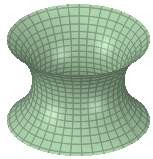
|
One Sheet Hyperboloid
(Two sheets consists of separate top and bottom Hyperboloid surfaces, and can be made with two equations with inverted ranges) |
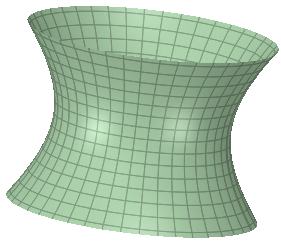
|
| Helicoid |
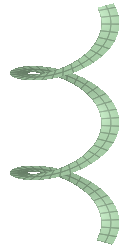
|
Paraboloid |
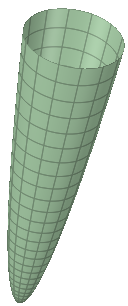
|
| Hyperbolic Paraboloid |
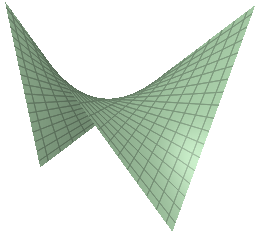
|
Radial Wave |
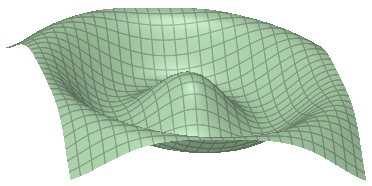
|
Copyright © 2004-2017 ANSYS, Inc. All Rights Reserved. SpaceClaim is a registered trademark of ANSYS, Inc.