
| DesignSpark Mechanical Online Help |

|
You can extrude the edge of any solid by selecting the Pull tool's Extrude
tool's Extrude Edge
Edge option. You can also extend and extrude surface edges.
option. You can also extend and extrude surface edges.
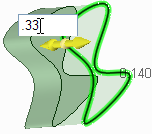
Click ![]() Pull
Pull in the Edit group on the Design
in the Edit group on the Design tab. The Select tool guide on the right side of the Design window
tab. The Select tool guide on the right side of the Design window should be active.
should be active.
Select the edge or edges you want to extrude.
Ctrl+click to select multiple edges. Double-click to select a tangent chain.
Select the Extrude Edge
Edge option
option ![]() in the Options window, or from the mini-toolbar.
in the Options window, or from the mini-toolbar.
The Pull arrow changes to show the two directions in which you can extrude the edge. One arrow is highlighted to show the primary direction.
arrow changes to show the two directions in which you can extrude the edge. One arrow is highlighted to show the primary direction.
If the arrow pointing the direction you want to pull is not highlighted, click the arrow or press Tab to change the direction.
Click and drag the edge in the direction of the Pull arrow.
arrow.
To dimension the extrusion, right-click and enter a distance in the mini-toolbar, or type the distance while you are pulling and press Enter.
Press Ctrl to copy the edges.
Press Ctrl+C, then Ctrl+V to quickly copy and paste a selected set of edges in place.
You can click the Up To tool guide and click a face, edge, or point to pull up to. If the face does not intersect the edge you are pulling, the edge will be pulled parallel to the face. If you pull the edge of a surface up to another object, the result is automatically solidified if it creates a closed volume.
The following options are available in the Pull tool. Once you select the edge or face to pull, select these options from the Options panel
tool. Once you select the edge or face to pull, select these options from the Options panel , or right-click and select them from the mini-toolbar:
, or right-click and select them from the mini-toolbar:
|
|
Select the Add option to only add material. If you pull in a subtractive direction, no change will occur. You can combine this option with other Pull |
|
|
Select the Cut option to only remove material. If you pull in an additive direction, no change will occur. You can combine this option with other Pull |
|
|
Pulls without merging into other objects even when the object pulled intersects with an existing object. |
|
|
Select a single, detached edge, imprinted edge, or surface, then click this option to pull both sides of the edge or surface at once. |
|
|
Select this option, then click to connect a ruler, oriented along the pull axis, to an anchor edge or face. You can use the ruler to dimension the pull. The direction must be specified to successfully create a ruler dimension. Press Esc to cancel the ruler dimension. |
|
|
Pulls the element so it mates with the surface of the selected body or be pulled up to a plane through the selection. You can find this option in the mini-toolbar and it is the same as the Up To tool guide. |
|
When you are pulling an edge, select this option to extrude the edge into a surface. |
|
|
|
When you are pulling an edge, select this option to create a copy of the edge. |
|
|
When you are pulling an edge, select this option to pivot the edge along the selected Pull |
© Copyright 2014 Allied Electronics, Inc. All rights reserved.