
| DesignSpark Mechanical Online Help |

|
You can lock solids and surfaces so they cannot be changed. When an object is locked, you can only change that object's visibility by clicking its check mark in the Structure tree . You cannot change the object's geometry, location, name, color, or properties. Locked objects display a lock icon in the Structure tree
. You cannot change the object's geometry, location, name, color, or properties. Locked objects display a lock icon in the Structure tree , as shown in the image below.
, as shown in the image below.
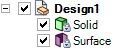
 arrow or Move
arrow or Move handle appears gray. They can be copied by holding Ctrl with the Pull
handle appears gray. They can be copied by holding Ctrl with the Pull or Move
or Move tool. The Pull
tool. The Pull arrow or Move
arrow or Move handle changes to color when you hold Ctrl.
handle changes to color when you hold Ctrl. tool, but you cannot use it as target.
tool, but you cannot use it as target.Right-click the solid or surface in the Structure tree.
You can lock all solids and surface parts in a component by right-clicking the component.
Select Lock.
The object's icon changes to a locked icon.
Right-click the solid or surface in the Structure tree .
.
Select Unlock.
© Copyright 2014 Allied Electronics, Inc. All rights reserved.