
| DesignSpark Mechanical Online Help |

|
Use the Tangent Arc
Arc tool to sketch an arc that is tangent to a curve or line in your design. This arc will become an edge when you pull your sketch into 3D with the Pull
tool to sketch an arc that is tangent to a curve or line in your design. This arc will become an edge when you pull your sketch into 3D with the Pull tool.
tool.
The sketch grid must be visible in the workspace before you can draw.
Click ![]() Tangent
Tangent Arc
Arc in the Sketch group.
in the Sketch group.
The tool is disabled if there are no curves or lines in the sketch plane.
Click the line or curve you want to draw tangent to.
This is usually done at the end point of a line, arc, or spline, but it can be on the line. If two lines share an end point, use the scroll wheel to set tangency to the other line.
(Optional) Dimension the radius and chord angle.
Click to set the end point of the arc.
The arc cannot end on its start point to make a circle or end on the same line as its start point.
Switch to 3D mode:
Click to set the first point of the arc.
This can be any point on an object in your design.
The tangency indicator shows you how the new arc will be tangent with existing geometry if you click on the current cursor location.
Click to set the end point of the arc.
Drag the arc to edit it. When you drag a tangent arc, it increases its radius while maintaining its chord angle.
The following options are available for every sketch tool:
Cartesian dimensions: Select a point in a sketch and then click this option to see Cartesian dimensions from the point. Cartesian dimensions show you the X and Y distances from the point you select. If you don't have a point selected, it shows you the X and Y distances from the origin.
Polar dimensions: Select a point in a sketch and then click this option to see Polar dimensions from the point. Polar dimensions show you an angle and a distance from the point you select. If you don't have a point selected, it shows you the angle and distance from the origin.
Snap to grid: Select this option turn snapping on or off while sketching. The cursor will snap to the minor grid spacing increment while you sketch. The defaults are 1mm for Metric and 0.125in for Imperial units. See Units options to change the minor grid spacing.
to grid: Select this option turn snapping on or off while sketching. The cursor will snap to the minor grid spacing increment while you sketch. The defaults are 1mm for Metric and 0.125in for Imperial units. See Units options to change the minor grid spacing.
Snap to angle: Select this option to turn angle snapping on or off while sketching. The cursor will snap to the angular snap increment while you sketch. The default is 15 degrees. See Snap options to change the angular increment used for snapping.
to angle: Select this option to turn angle snapping on or off while sketching. The cursor will snap to the angular snap increment while you sketch. The default is 15 degrees. See Snap options to change the angular increment used for snapping.
Create layout curves: The sketch curves are created as layout curves. If you move the design to a drawing sheet, with Sketch mode selected you must select the Create layout curves checkbox again in the Sketch Options group of the Options panel
selected you must select the Create layout curves checkbox again in the Sketch Options group of the Options panel in order to create layout curves on the drawing sheet. See Layout Curves.
in order to create layout curves on the drawing sheet. See Layout Curves.
Curve Fitter Options: If the Sketch plane passes through a Mesh object
Fitter Options: If the Sketch plane passes through a Mesh object , the system will fit curves through the facet points. Lines are displayed green and arcs are displayed blue. The following options apply to the system-generated curves.
, the system will fit curves through the facet points. Lines are displayed green and arcs are displayed blue. The following options apply to the system-generated curves.
Fit curves - Uncheck this option if you do not want the system to fit curves through the points.
Tolerance - Determines how many points will be found, which also determines how many curves will be created. The smaller the tolerance, the more points will be found and the curves will be generated.
Auto-merge - When checked On, the system will merge linesd and arcs to form splines. Splines are displayed pink.
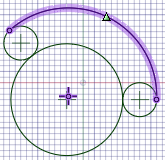
Arc sketched tangent to two circles
sketched tangent to two circles
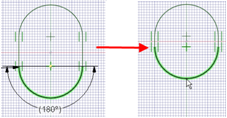
Editing a tangent arc maintains its connections
© Copyright 2014 Allied Electronics, Inc. All rights reserved.