You can define a plane by selecting various faces, edges, axes, or lines in your design. You can select any combination of coplanar axes, curves, edges, and coordinate axes.
The plane will extend a small amount beyond the edges of the face to make it easier to work with. The plane will maintain this margin around all the objects in your design, extending and trimming itself as you add, remove, or move solids within your design.
Planes are useful for creating layouts and annotations. Planes are not linked to the geometry used to create them; they must be explicitly selected to move along with other items. You can also use a plane to quickly clip your design to show only the geometry behind the plane.
To insert a plane
-
Click
 Plane in the Insert group on the Design tab.
Plane in the Insert group on the Design tab. -
Select one of the following:
Select a:
To insert a plane:
Planar face
That contains the face
Planar face and point
Through the point and parallel to the face
Planar face and edge
Through the edge and perpendicular to the face (useful when creating a sweep path)
Two parallel planar faces
At the midpoint between the two faces
Axial or cylindrical face
Tangent to the face at the selection point
Two axial faces with parallel axes
Tangent to both faces as close as possible to the selection points
Planar edges
That contains the edges
Axis
That contains the axis
Two axes
That contains the axes
Two origin axes
That contains the axes
An origin
Three orthogonal planes
Axis (or line) and one point
That contains the axis (or line) and the point
End point of any line
Through the end point and normal to the line at the end point
Control point of a spline
Through the selected point and perpendicular to the plane that contains the spline
Three points
That contains those three points
Line sketched on a plane
Through the line and normal to the plane
Line and point on the line
Through the line and the point
Two planar lines
That contains those two lines
Two points
Through the two points
Two points and a Plane or planar face
Through the two points and perpendicular to selected plane or planar face
-
(Optional) Click the Build Plane tool guide to select reference objects, then select a temporary (dotted) plane to create the one that you want from the possible planes. See Inserting temporary points, axes, and planes for detailed information about creating temporary planes.
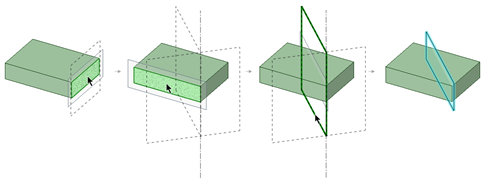
-
An error message is displayed in the status bar if your selection does not define a plane.
To insert a plane tangent to a cylinder and parallel to a plane
Select a plane, Ctrl+click a cylinder, then click the Plane tool.
To insert a plane tangent to a cylinder and perpendicular to a plane
Select a cylinder, Ctrl+click a plane, then click the Plane tool.
To insert a plane through the mid-point between two points
-
Select the Plane tool.
-
In 3D mode or Section mode, Alt+Shift+click two points to create a temporary plane that includes the midpoint.
-
Click the temporary plane.
To insert a plane parallel to the screen
-
Select the Plane tool.
-
Activate the Align to Screen tool guide

-
Hover over geometry to preview the plane through the selected geometry and parallel to the screen.
-
Select the geometry to create the plane.
To clip your design with a plane
Right-click a plane and select Clip with Plane. To restore the view of your design, right-click the plane and select Clip with Plane again.
Planes, axes, and annotations are not clipped.
Examples
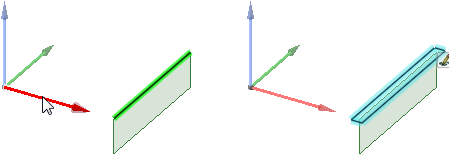
An edge and the axis of a coordinate object selected to create a plane.
To change the appearance of a plane
You can use the Fill, Outline, and Clipface options to change the appearance of a plane.
- Fill: Set to Automatic by default. Automatic causes geometry behind the plane to look lighter than geometry outside the plane boundaries. If you change to No Fill, all geometry will have the same opacity.
- Outline: Set to Automatic by default. Automatic you see the outline of the plane. If you change to No Outline, the plane is invisible unless selected.
- Setting planes to No Fill and No Outline is useful when dimensioning parts. It is easier to see annotations when planes are less visible.
- Clipface: Sets the Clipface color override for each clipping plane in the design window. It does not change the color of the plane itself, just the color of the face the plane is touching.






