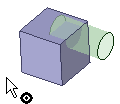Use the Combine tool to remove material from a solid based on the intersection of a solid or surface. You can remove the material defined by a surface that forms a depression, or remove a solid completely enclosed within another solid.
Remove material from a solid with a surface that forms a depression
-
Select the Combine tool
 from the Intersect ribbon group.
from the Intersect ribbon group. -
Click the solid you want to cut.
-
Click the surface you want to use to create a depression.
-
Mouse over the solid to see the regions created by the cut.
-
Click the region you want to delete.
The regions you can delete are highlighted in red.
Remove an enclosed volume from a solid
-
Create the exterior solid and interior solid in two different components.
-
Select the Combine tool
 from the Intersect ribbon group.
from the Intersect ribbon group. -
Click the exterior solid.
-
Click the interior solid to use it as the cutter.
-
Click the interior solid to delete it.
The regions you can delete are highlighted in red.