You can use 3D annotation dimensions to change your design using the Pull and Move tools. Annotation dimensions can be used in combination with ruler dimensions.
To view a video tutorial on this topic, see Tutorial: Annotation Dimensions on the DesignSpark Mechanical web site.
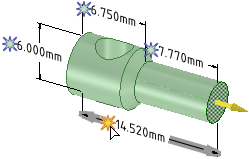
To use 3D annotation dimensions with the Pull or Move tool
-
Click
 Pull or
Pull or  Move in the Edit group on the Design tab.
Move in the Edit group on the Design tab. -
Select the objects you want to pull or move. You can select an edge, face, point, or surface.
-
If you are using the Move tool, select a direction on the Move handle.
-
Click the spark icon
 next to the dimension you want to use to drive the change. The icon turns yellow when you hover over it with your mouse, as shown in the image above.
next to the dimension you want to use to drive the change. The icon turns yellow when you hover over it with your mouse, as shown in the image above.The dimension field can be edited when you click on the spark icon.
These icons appear when you use a tool that can be used with annotation dimensions to drive changes. The annotation dimension must be associated with the face, edge, or point you want to change.
If you are using the Move tool and you don't see the spark icons, you need to select a direction on the Move handle or you must create a ruler dimension. You get more predictable results if you re-anchor the Move handle to the appropriate face, edge, or point.
-
Type a new dimension and press Enter.
The objects you selected will change based on the dimension.
If the dimension you change isn't associated with the objects you selected, nothing will change and you will see an error message in the Status area on the lower right side of the DesignSpark Mechanical window.
If the tool can't make the change in the direction that the Pull or Move handle points toward, then it will try to make the change in the opposite direction to achieve the dimension you enter.
Examples
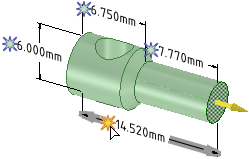
Selecting a dimension with the Pull tool active
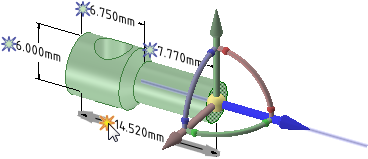
Selecting a dimension with the Move tool active. You must select a direction on the Move handle before you can select a dimension.
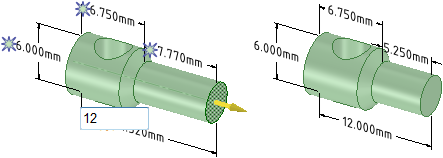
Changing the value of the dimension field
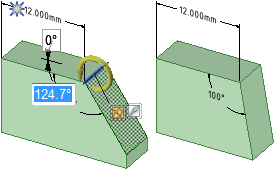
Using an angular dimension to Pull a face with a revolve axis set
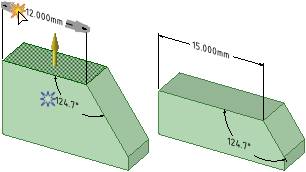
Using a linear dimension to offset a face with Pull
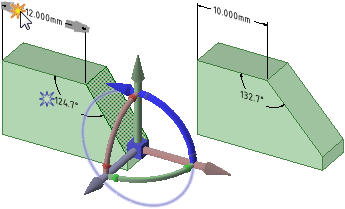
Using a linear dimension to change the angle of a face with Move
Note: We re-anchored the Move tool to the lower, horizontal edge of the face
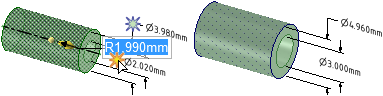
Pulling with a radial dimension on a face that is offset with another cylindrical face; also works when you select both radial faces without an offset relation






