The Fulcrum tool guide moves objects around a point, edge, or face. You can use this tool guide to pivot patterns or faces, and to create a simple exploded assembly.
To move objects with the Fulcrum tool guide
-
Click
 Move in the Edit group on the Design tab.
Move in the Edit group on the Design tab. -
Select the point(s), edge(s), or face(s) you want to move. You can select surfaces, solids, or components in the Structure tree.
This object will be highlighted a shade darker than its normal color. Selected components will be highlighted with a red bounding box.
-
Click the Fulcrum tool guide on the right side of the Design window.
-
Select the point, edge, or face you want to use as the fulcrum. You can select surfaces, solids, or components in the Structure tree.
This object will be highlighted in blue.
-
Drag an arrow or radius on the Move handle to move the object(s).
Examples
In the examples below, the object was dragged in the direction indicated by the red arrow.

Moving an edge using another edge as the fulcrum point.
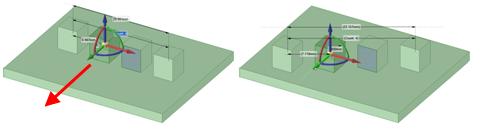
Moving a pattern with one pattern member as the fulcrum point. You must select all the faces on the pattern member that you move.

Moving components with a face of one component as the fulcrum point. Select the components in the Structure tree.






