Use the ![]() Symmetric Move option in the Move tool to move objects relative to each other about a plane as if they are mirrored objects but without the need to create a mirror association between the objects. Unlike the Mirror tool, the Symmetric move option can be used to move dissimilar geometry as well as similar.
Symmetric Move option in the Move tool to move objects relative to each other about a plane as if they are mirrored objects but without the need to create a mirror association between the objects. Unlike the Mirror tool, the Symmetric move option can be used to move dissimilar geometry as well as similar.
You can use this option with an automatically determined virtual mirror plane based on the Move handle location or you can use the fulcrum tool guide to establish a fixed mirror plane.
With a fulcrum-selected mirror plane, geometry which is the same on both sides of the plane is found and moved automatically when moving geometry on one side of the plane. The center of each selected object determines which side of the plane the geometry lies on.
Faces, edges, vertices, section curves, and sketch curves can be moved symmetrically. Curves that partially overlap the symmetry plane can be moved. The symmetric move option is not available for moving objects which have an established mirror association
To move objects symmetrically about a virtual mirror plane
-
Select two or more objects.
- Click the Move tool.
- Click
 Symmetric Move in the Move Options panel.
Symmetric Move in the Move Options panel. -
Click one of the translation arrows and drag. As you drag, a ghost mirror plane appears at the center of the Move handle, perpendicular to the direction you are dragging. Movements are mirrored about this plane. A ghost move handle is displayed on the other side of the virtual mirror plane to indicate the mirrored translation or rotation. Selected objects are moved symmetrically about the indicated plane.
To reset the virtual mirror plane, change selection or toggle the Symmetric Move option.

Moving two solids symmetrically about a virtual mirror.

Moving two curves.
To move objects symmetrically with a fulcrum-selected mirror plane
-
Create a plane or planar face.
-
Select one or more objects.
-
Click the Move tool.
-
Click
 Symmetric Move in the Move Options panel.
Symmetric Move in the Move Options panel. -
Click the
 Fulcrum tool guide.
Fulcrum tool guide. -
Click the plane or planar face to specify the symmetry plane.
Objects on the other side of the fulcrum plane with matching geometry are automatically detected and moved symmetrically about the plane.
-
Drag a rotation or translation arrow on the move handle to modify the geometry symmetrically about the fulcrum-selected mirror plane.
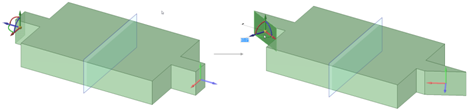
Pivoting an edge modifies the matching geometry on the other side of the fulcrum-selected mirror plane.
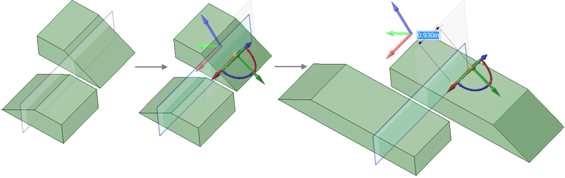
Moving faces that are symmetric to each other but lie partially on either side of the mirror plane. The center of each of the objects’ bounding boxes is on either side of the plane, so the symmetric move tool can detect the symmetric geometry and the angled faces can be moved







 Show All
Show All Hide All
Hide All