You can revolve any face or surface with the Pull tool. The face or surface can lie on both sides of the revolve axis.
To revolve a face
-
Select the
 Pull tool in the Edit group on the Design tab. The Select tool guide on the right side of the Design window should be active.
Pull tool in the Edit group on the Design tab. The Select tool guide on the right side of the Design window should be active. -
Select the surfaces, faces, or solids you want to revolve.
-
Alt+click the straight line, axis, or edge to set the revolve axis.
You can also select the Revolve tool guide, then click to set the revolve axis. The revolve axis is shown in blue.
-
Click and drag in the direction of the Pull arrow to revolve the selected object, select the Up To tool guide and click an edge, face, or plane, or select Full Pull from the Options panel or mini-toolbar.
Neighboring faces automatically extend to define the boundaries of the revolved faces of solids. Revolving from a flat surface face has no neighboring faces, so it makes new face boundaries.
To dimension the rotation, type the rotation angle and press Enter. The positive direction is shown by the Revolve handle.
 |
Alt+click an axis, then mouse over a face and pull to revolve the face around the axis. |
Options
The following options are available in the Pull tool. Once you select the edge or face to pull, select these options from the Options panel, or right-click and select them from the mini-toolbar:
|
|
Select the Add option to only add material. If you pull in a subtractive direction, no change will occur. You can combine this option with other Pull options. |
|
|
Select the Cut option to only remove material. If you pull in an additive direction, no change will occur. You can combine this option with other Pull options. |
|
|
Pulls without merging into other objects even when the object pulled intersects with an existing object. |
|
|
Once you select the edge about which to revolve or sweep, click this option to revolve 360 degrees or to the next face, sweep through the full trajectory, or blend through selected faces. |
|
|
Pulls the element so it mates with the surface of the selected body or be pulled up to a plane through the selection. You can find this option in the mini-toolbar and it is the same as the Up To tool guide. |
Examples
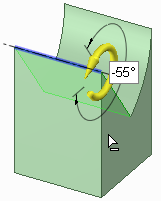
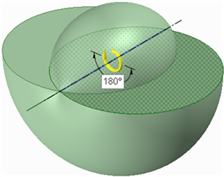
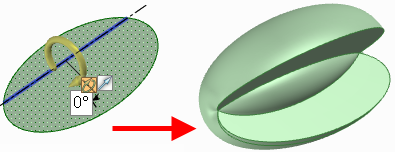
Revolve using cut, 180 degree revolve, and a full revolve of an ellipse around an asymmetrical axis
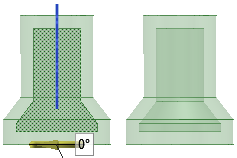
Revolving a surfacing using Cut, when the surface lies on both side of the axis and is enclosed within a solid






