You can modify whether the sketch grid is displayed, and how the geometry above or below the grid is displayed in each Design window. You may want to use one style when you are examining a component, and another when you are creating new geometry within a component. You can further customize the sketch grid by hiding section lines and faces using DesignSpark Mechanical options.
To show or hide the sketch grid
Check the Show Sketch Grid box in the Grid ribbon group on the Display tab to display the sketch grid. The sketch grid appears in all the sketching tools. Displaying the sketch grid allows you to snap to grid lines and provides a visual cue to the orientation of your sketch within your design
To determine how geometry above or below the grid is displayed
-
Check the Fade Scene Under Grid box to make the geometry under the sketch grid more transparent.
Sketch curves outside the current sketch plane appear faded, while layout curves are unaffected.
-
Check the Clip Scene Above Grid box to hide the geometry above the sketch grid.
To clip your design with a plane
Right-click a plane and select Clip with Plane. To restore the view of your design, right-click the plane and select Clip with Plane again.
Planes, axes, and annotations are not clipped.
Examples

Fading the scene below the grid makes it easier to see when you sketch in section mode.
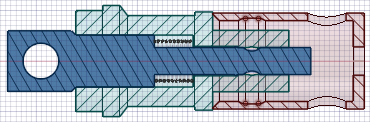
Examining a section with the scene clipped above the grid






