The Structure panel contains the Structure tree, which shows you each of the objects in your design. Objects are displayed in the order in which they were created, or in the order in which they were imported. The figure below shows all the object types that can be displayed in the Structure tree.
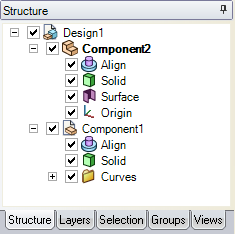
You can use the Structure tree to find objects, select objects, set object visibility, expand or collapse the nodes of the tree, rename objects, create, modify, move, replace, and delete objects, as well as work with componentsusing the Structure tree.
You can uncheck the box next to an object to hide it in the Design window.
 |
Some objects, such as sketch curves and 3D curves, are automatically placed in Curves groups in the Structure tree. You can rename a curve, but not the curve group. You can move the Curves group, but you cannot move a curve out of the group. Deleting the group deletes all the curves in the group. You can set the visibility of a Curves group or an individual curve in the group, even if the Curve group is within a dependent copy of a component. |
To find an object in the Design window, hover over an object in the Structure tree to highlight it in the Design window. Hovering over a hidden object displays it temporarily in the Design window.
To find an object in the Structure tree:
- Hover your mouse over an object in the Design window to highlight it in the Structure tree. (Its component is highlighted if it is not expanded.)
- Right-click an object in the Design window and select Locate in Structure Tree to highlight the object in the Structure tree.
- Press Ctrl+F to open the Find dialog.
Drag an object or component to change its position in the Structure tree.
Right-click an object and select Move to New Component to create a component within the active component and move the object into it. If the object has a custom name, the new component will have the same name.
Ctrl+right-click multiple objects, then right-click and select Move Each to New Components to create a new component for each object within the active component and move the objects into the components. If the object has a custom name, the new component will have the same name.
You can move the view of a component from one drawing sheet to another by dragging the view in the Structure panel.
 |
An annotation plane cannot be moved to a subcomponent after you add dimensions because the references would be lost. Offset, mirror, and shell relationships stay with a solid when it is moved to another component, unless the relationship would link two components when it is moved. |
 To set the visibility of objects using the Structure tree
To set the visibility of objects using the Structure tree
- Check the box next to the object in the Structure tree to set the visibility of the object to the layer visibility.
- Uncheck the box next to the object to hide it in the Design window and display its icon in gray in the Structure tree, like Component2 in the figure above. You cannot work with hidden objects in the Design window.
- Right-click an object in the Structure tree and select Always Visible from the context menu.
 To expand or collapse components
To expand or collapse components
The top-level object displayed in the Structure tree (called Design1 in the image above) is a component.
To expand components:
- Click
 or press ' + ' on the number pad to expand a component. You can also right-click the component and select Expand.
or press ' + ' on the number pad to expand a component. You can also right-click the component and select Expand. - Right-click any component (including the top-level component) and select Expand All or press ' * ' on the number pad to expand the component and all its subcomponents.
- To see hidden objects in a Curves group, click More curves. This is only visible when the group contains many curves.
To collapse a component, click  or press ' - 'on the number pad.
or press ' - 'on the number pad.
Right-click an object in the Structure tree and select Rename or press F2 to rename the selected object. You can also click the object, pause, then click again to rename it.
The top level component is automatically named when you first save your design, but you can rename it.
 To convert a solid to surfaces
To convert a solid to surfaces
-
Right-click the solid in the Structure tree.
-
Select Detach all.
All faces on the solid will be detached from each other and will become surfaces.
Locking a solid or surface prevents any changes from being made to it.
Right-click the object and select Lock from the context menu to lock the object. If you right-clicked a component, all the objects in the component that can be locked are locked.
Select Lock again to unlock the object.







 Hide All
Hide All