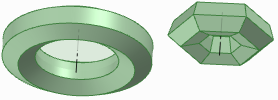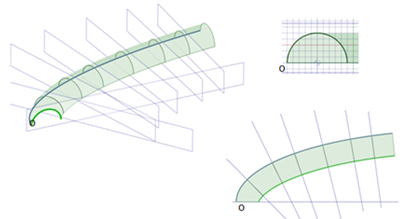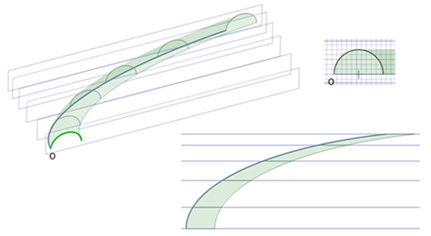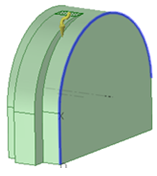You can sweep a face, edge, surface, 3D curve, or other object along a trajectory with the Pull tool. Sweeping a face around a closed path creates a torus.
To sweep a face
-
Click
 Pull in the Edit group on the Design tab.
Pull in the Edit group on the Design tab. -
Select the profile you want to sweep.
-
Select the Sweep tool guide, then click the sweep trajectory. The sweep trajectory is shown in blue. Alt+double-click to select a tangent chain. Ctrl+click to add contiguous paths.
You can also select the profile to sweep and then Alt+click the sweep trajectory or Alt+Ctrl+click multiple trajectories. The sweep tool is selected automatically.
If the trajectory along which you want to sweep is a non-linear curve, you can also Alt+click the curve, which selects the Sweep tool guide automatically.
If you select the Normal to Trajectory option, the sweep is aligned along the origin trajectory
To quickly sketch a face perpendicular to a desired trajectory, select the end of the trajectory and select a sketching tool to place the sketch grid at that point. Then draw the face.
-
(Optional) Select options from the Options panel, or right-click and select them from the mini-toolbar.
Select:
-
Select Normal to Trajectory to keep the swept surface normal to the sweep trajectory. If your sweep trajectory is perpendicular to the face you want to sweep, this option is enabled for you.
-
Select Scale Sections to control the effect of the vector from the 0-to-X trajectory so that it controls both orientation and scale of the sweep sections. Uncheck the box if you want the vector to control only the orientation of the sweep sections.
-
You can also select from the standard Pull options listed below.
-
-
Click and drag in the direction of the Pull arrow to sweep the selected objects, or select
 Full Pull from the Options panel or mini-toolbar to sweep the entire length of the trajectory. If you select Full Pull and the profile being swept is in the middle of the trajectory, it will be swept in both directions.
Full Pull from the Options panel or mini-toolbar to sweep the entire length of the trajectory. If you select Full Pull and the profile being swept is in the middle of the trajectory, it will be swept in both directions.You can also use the Up To tool guide to select a face or surface on which you want to end the sweep.
Options
The following options are available in the Pull tool. Once you select the edge or face to pull, select these options from the Options panel, or right-click and select them from the mini-toolbar:
|
|
Select the Add option to only add material. If you pull in a subtractive direction, no change will occur. You can combine this option with other Pull options. |
|
|
Select the Cut option to only remove material. If you pull in an additive direction, no change will occur. You can combine this option with other Pull options. |
|
|
Pulls without merging into other objects even when the object pulled intersects with an existing object. |
|
|
Select a single, detached edge, imprinted edge, or surface, then click this option to pull both sides of the edge or surface at once. |
|
|
Once you select the edge about which to revolve or sweep, click this option to revolve 360 degrees or to the next face, sweep through the full trajectory, or blend through selected faces. |
|
|
Pulls the element so it mates with the surface of the selected body or be pulled up to a plane through the selection. You can find this option in the mini-toolbar and it is the same as the Up To tool guide. |
Examples
|
|
|
Hexagons swept around circular and hexagonal sweep paths |
|
|
|
Sweeping along a primary trajectory with Normal to Trajectory selected. Every section plane that is normal to the origin trajectory is the exact same profile as the initial section, limited by the extents of the trajectory. |
|
|
|
Sweeping along a primary trajectory with Normal to Trajectory not selected. Every section plane that is parallel to the initial section profile is the exact same profile as that initial section, limited by the extents of the trajectory. |
|
|
|
|
Sweeping a rectangle along a trajectory with Normal to Trajectory selected. |
Sweeping a rectangle along a trajectory with Normal to Trajectory not selected. |
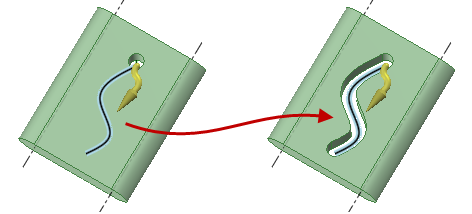
Sweeping a hole along a trajectory by selecting the axis of the hole, then the trajectory.
If you sweep a non-continuous profile, separate swept surfaces are created.