As you develop a model, the Clip with Volume tool enables you to create a spherical clip volume around an object so that you can selectively isolate a specific region, element, or section of a design.
Using Clip with Volume can be particularly helpful when you need to closely view and work on a specific feature of interest within a complex model. For example, after isolating a design area, you can use the Repair > Missing Faces tool to help detect and fix missing faces on a body.
To clip with volume
-
Rotate and zoom in to your model to locate the model element or area you want to view.
-
With nothing selected, right mouse click and select Clip with Volume > Set. This action clips the viewable and selectable geometry by the radius of a virtual sphere.
-
Hover over the center of the element you want to view and then Click+drag to create your spherical clip volume.
-
Release the mouse. The area you selected to preview magnifies and displays in a sphere as clipped, or isolated, from the rest of the model.
-
Right mouse click and select Clip with Volume > Select to select the virtual spherical surface of the area. Use Clip with Volume > Set Using Selection to set the virtual sphere's extents based on the current selection.
-
Hover over the area to identify all of the various design elements.

The Misc area of the Properties panel displays. You can toggle Clip selection and Zoom to fit as needed to work with your design. -
To further magnify the clip volume and relocate it to the center of the design window, right-click and select Clip with Volume > Locate. Use the Design tools, such as Pull, to work with the design.
-
To re-display your design with no clipping, right mouse click and select Clip with Volume > Clear.
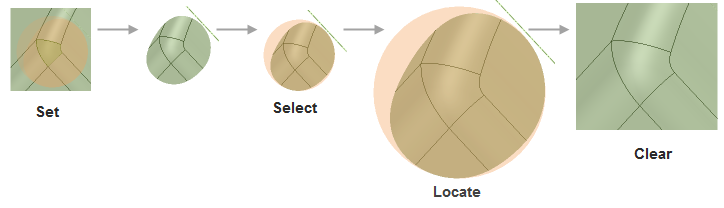
Use the Move option in the Clipped Volume menu to move the clipped volume frame to a different area of the model, or the Resize option to adjust the size of the Clipped volume frame. See images below.
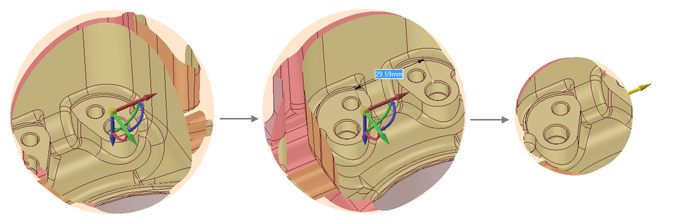
See Also






