In DesignSpark Mechanical, there are three modes you can use to design: Sketch, Section, and 3D. These modes make it clear when you are working in 2D vs. 3D, and clarify the difference between working in cross-section (where you can alter 3D objects) and sketching (where you cannot alter 3D objects).
To switch modes
-
Click a tool in the Mode ribbon group.
You can also right-click an empty area of the Design window and select Sketch Mode, Section Mode, or 3D Mode from the context menu, or press K (for Sketch mode), X (for Section mode), or D (for 3D mode).
If you are sketching, you can also click Return to 3D mode
 in the Sketch plane mini-toolbar.
in the Sketch plane mini-toolbar. -
If you are switching from 3D mode to one of the other modes, select a plane to sketch on or create the cross-section.
When you select an origin object or its center and click Sketch mode, the sketch plane is aligned to the origin object's XY axis.
To flip the view while in section mode
Right-click and select Flip Viewing Direction while section mode is active.
Mode ribbon group
The Mode ribbon group contains the following tools:
|
|
Sketch mode displays the sketch grid, so you can use any of the sketch tools to sketch in 2D. |
|
|
Section mode lets you edit solids and surfaces by working with their edges and vertices in cross-section. You can also use all the sketch tools in Section mode to create and edit solids and surfaces in cross-section. |
|
|
3D mode lets you work directly with objects in 3D space. |
Examples
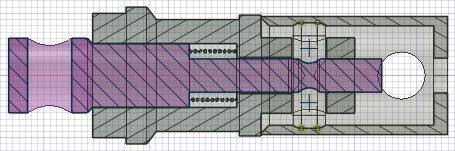
A design in section mode; the active component is displayed in the part color (magenta in this example) and the inactive components are displayed in gray.

Switching from Sketch mode to 3D mode automatically converts closed sketched curves into surface objects and the sketch curves become edges. Only the sketch curves that contribute to the closed surface are converted to edges; leftover curves remain in the design as free curves.






