Use the Pull tool's ![]() Round option to round the edges of any solid. You can also round an inside or outside corner of a surface. To create a rounded face between two faces, see Rounding between faces and surfaces.
Round option to round the edges of any solid. You can also round an inside or outside corner of a surface. To create a rounded face between two faces, see Rounding between faces and surfaces.
Rounds are recognized as a face type, with their own options in the Properties panel. You can change the Round value (true or false) and the Radius value. The Round value for a variable radius round is Varies.
You can change a constant- or variable-radius round with the Pull tool in section mode.
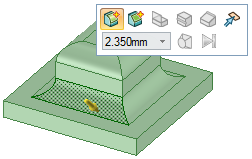
To round an edge
-
Click the
 Pull tool in the Edit group on the Design tab.
Pull tool in the Edit group on the Design tab. -
Select the edge or edges you want to round. Double-click to select a tangent chain.
You can also select the vertex of an inside or an outside corner of a surface.
-
Select the Round option
 in the Options panel or from the mini-toolbar. This option is automatically selected for edges that can be rounded.
in the Options panel or from the mini-toolbar. This option is automatically selected for edges that can be rounded. -
Click and drag the edge in the direction of the Pull arrow.
To dimension the round, press the Spacebar, type the radius, and press Enter.
When you pull an edge to create a round, the Pull tool determines whether it should be a constant radius or a variable radius round based on the geometry.
Once you create a round, pulling an adjacent face also pulls the round.
When you round more than one edge at the same time, and one or more of the rounds cannot be created, only the successful rounds are created.
 |
The face hidden by the round is remembered, so that if you fill the round it can be displayed. If you move a round, the face hidden by it is also moved. |

Rounding the inside and outside corner of two surfaces.
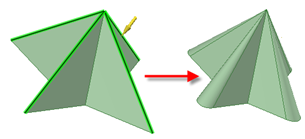
Pulling edges on geometry that automatically determines rounds will be variable radius.
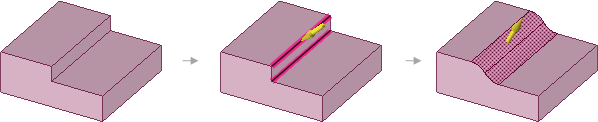
When creating surface-to-surface rounds, the expansion direction depends on the order in which you select the edges. In the example above, the rounds expand toward the left because the upper edge was selected first.
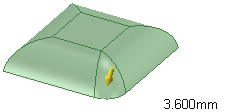
Rounding the edge created by two rounds with one edge not tangent.
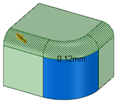
Pulling rounds in a tangent chain. Pulling the selected tangent chain does not change the round shown in blue.
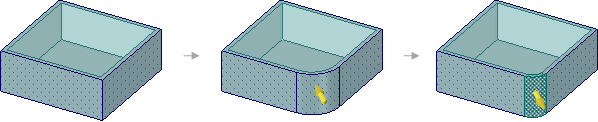
Adding and changing a rounded edge on a shelled or offset part changes the inside faces.
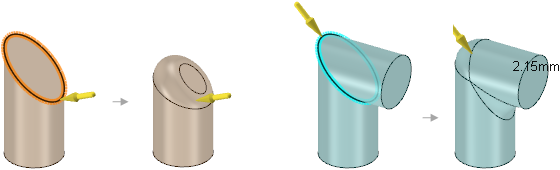
Rounding elliptical edges.
To create a full round by selecting edges
-
Click the Pull tool.
-
Select the two edges on opposite sides of the face you want to become a full round, or select the circular edge on the end of a cylinder.
You can select more than one pair of edges, and create full rounds between the pairs.
-
Pull the edges down so they are just rounded.
-
Slowly pull the mouse in the opposite direction, until the faces are no longer round, and continue pulling until the full round appears.

To create a full round by selecting faces
-
Click the Pull tool.
-
Select the face where you want the full round.
-
Hold Ctrl and select the two side faces that will be tangent to the full round.
-
Right-click and select Full Round.
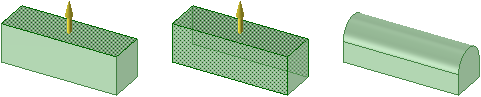
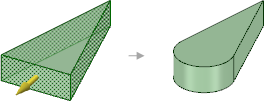
Creating a full round by selecting three faces
 To convert a constant-radius round to a variable-radius round
To convert a constant-radius round to a variable-radius round
-
Click the Pull tool.
-
Right-click the round face and select Edit as Variable Radius Round.
 To edit a variable radius round
To edit a variable radius round
-
Click the Pull arrow on an end of the round face and drag toward or away from the face to adjust the radius at the edge of the round.
-
Click the Pull arrow pointing toward the center of the face and drag it along the face (or enter a length or percent) to set another point where you can adjust the round's radius.
-
Hold Ctrl and drag to copy a control point.
-
Press Tab to switch among and edit the dimensions by typing a number.
-
Two rounds that intersect at a shared edge can be made variable together by selecting the shared sharp edge for modification. Both rounds become variable at that point. They can be made variable independently by selecting the sharp end edge that is not shared by the rounds.
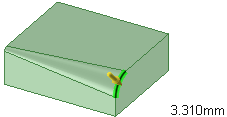
Editing a variable radius round
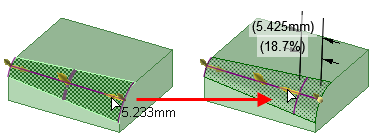
Setting another point for adjusting a variable round's radius

Selecting multiple edges to create a variable round across those edges
To remove a rounded edge with the Pull tool
This method completely removes the rounded edge.
-
Click the Pull tool.
-
Select the rounded edge.
-
Select the Round option
 in the Options panel or from the mini-toolbar.
in the Options panel or from the mini-toolbar.The round is removed.
To remove a rounded edge with the Fill tool
This method removes the rounded edge and creates a round group in the Groups panel. You can right-click the group and select Reattach Round to restore the rounded edge.
-
Click the
 Fill tool in the Edit group on the Design tab.
Fill tool in the Edit group on the Design tab. -
Select the rounded edge.
-
Click the Complete tool guide.
The round is removed and a round group is created.







 Hide All
Hide All