
| DesignSpark Mechanical Online Help |

|
Use the Scale tool to display control handles that you can use to manipulate a 2D object. The Scale
tool to display control handles that you can use to manipulate a 2D object. The Scale tool also works in Section mode
tool also works in Section mode on solids with only planar faces.
on solids with only planar faces.
The Scale tool works for sketches that lie on a plane. If you need to scale sketches that lie on multiple planes, see Scaling sketches with Pull.
tool works for sketches that lie on a plane. If you need to scale sketches that lie on multiple planes, see Scaling sketches with Pull.
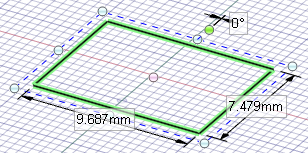
Select a drawing or clipping plane.
Select any 2D object (including arcs and splines) or 3D edge.
You can hold Ctrl or draw a box in the Design window to select multiple objects.
to select multiple objects.
You can select individual spline points to change part of a spline curve.
Scale , rotate, or pan the object by doing the following:
, rotate, or pan the object by doing the following:
Scale : Drag the white control handle. You can press Shift while dragging to lock the aspect ratio. You can also enter a dimension, including a percentage (such as 50%).
: Drag the white control handle. You can press Shift while dragging to lock the aspect ratio. You can also enter a dimension, including a percentage (such as 50%).
The following option is available in the Scale tool:
tool:
|
Fix aspect ratio |
Select this option to keep the ratio between the sides the same when you drag or enter a dimension. You can also Shift+drag to keep the aspect ratio without selecting this option. |
|
Reorient the box |
Move |
|
Maintain sketch connectivity |
Keep the connection between a sketch curve and other curves that share its end points. If you deselect this option and scale a sketch curve, the curve will scale independent of other curves. |
The following options are available for every sketch tool:
Cartesian dimensions: Select a point in a sketch and then click this option to see Cartesian dimensions from the point. Cartesian dimensions show you the X and Y distances from the point you select. If you don't have a point selected, it shows you the X and Y distances from the origin.
Polar dimensions: Select a point in a sketch and then click this option to see Polar dimensions from the point. Polar dimensions show you an angle and a distance from the point you select. If you don't have a point selected, it shows you the angle and distance from the origin.
Snap to grid: Select this option turn snapping on or off while sketching. The cursor will snap to the minor grid spacing increment while you sketch. The defaults are 1mm for Metric and 0.125in for Imperial units. See Units options to change the minor grid spacing.
to grid: Select this option turn snapping on or off while sketching. The cursor will snap to the minor grid spacing increment while you sketch. The defaults are 1mm for Metric and 0.125in for Imperial units. See Units options to change the minor grid spacing.
Snap to angle: Select this option to turn angle snapping on or off while sketching. The cursor will snap to the angular snap increment while you sketch. The default is 15 degrees. See Snap options to change the angular increment used for snapping.
to angle: Select this option to turn angle snapping on or off while sketching. The cursor will snap to the angular snap increment while you sketch. The default is 15 degrees. See Snap options to change the angular increment used for snapping.
Create layout curves: The sketch curves are created as layout curves. If you move the design to a drawing sheet, with Sketch mode selected you must select the Create layout curves checkbox again in the Sketch Options group of the Options panel
selected you must select the Create layout curves checkbox again in the Sketch Options group of the Options panel in order to create layout curves on the drawing sheet. See Layout Curves.
in order to create layout curves on the drawing sheet. See Layout Curves.
Curve Fitter Options: If the Sketch plane passes through a Mesh object
Fitter Options: If the Sketch plane passes through a Mesh object , the system will fit curves through the facet points. Lines are displayed green and arcs are displayed blue. The following options apply to the system-generated curves.
, the system will fit curves through the facet points. Lines are displayed green and arcs are displayed blue. The following options apply to the system-generated curves.
Fit curves - Uncheck this option if you do not want the system to fit curves through the points.
Tolerance - Determines how many points will be found, which also determines how many curves will be created. The smaller the tolerance, the more points will be found and the curves will be generated.
Auto-merge - When checked On, the system will merge lines and arcs to form splines. Splines are displayed pink.
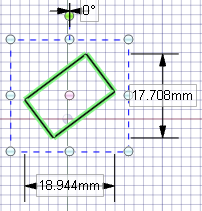
The Scale tool’s dimensions refer to the extents of the selected sketch object
tool’s dimensions refer to the extents of the selected sketch object
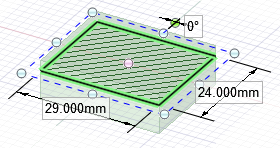
Scaling in Section mode
© Copyright 2018 Allied Electronics, Inc. All rights reserved.