
| DesignSpark Mechanical Online Help |

|
Use the ![]() Shell
Shell tool in the Insert ribbon group on the Design
tool in the Insert ribbon group on the Design tab to remove one of the faces of a solid and create a shell of a specified thickness. You can then use the Shell
tab to remove one of the faces of a solid and create a shell of a specified thickness. You can then use the Shell tool to remove other sides of the shell. DS Mechanical automatically creates an offset relationship between the sides of the solid for you.
tool to remove other sides of the shell. DS Mechanical automatically creates an offset relationship between the sides of the solid for you.
You can also create a closedshell without removing a face.
Shelled solids can have chamfers and rounds, and the faces can be drafted. The chamfer or rounded edge will be created and maintained on both offset faces. A shelled solid with a chamfer is shown in cross-section below.
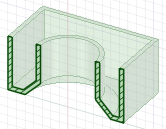
Click the ![]() Shell
Shell tool in the
tool in the  tab.
tab.
Mouse over the solids in your design to highlight the faces that could be removed.
(Optional) Enter a value into the dimension field to change the thickness of the shell.
Enter a negative number to create the shell thickness from the outside of the solid.
Select the face you want to remove.
The face is removed and a shell is created. The baseline of the offset is shown in blue. If you did not change the thickness, the default thickness is set by the minor grid spacing.
(Optional) Continue clicking to remove additional faces.
Select the solid.
Click the Shell tool.
tool.
An internal shell is created.
Right-click the shell to change its thickness.
The following tool guides help step you through the process. Use the Tab key to cycle through them. As soon as the tool guide switches, the cursor may change to reflect the active guide.
|
|
The Remove Faces tool guide is active by default. Select a face of the solid to remove it and create a shell. Ctrl+click to remove multiple faces. |
|
|
If you create a shell, then add a protrusion onto it, you can extend the shell through the protrusion by clicking the More Shell |
|
|
The Complete tool guide creates the shell and reactivates the Remove Faces tool guide so you can create another shell. |
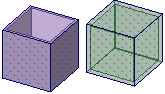
An open shell and a closed shell
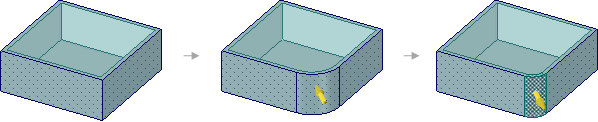
Adding and changing a rounded edge on a shelled or offset part changes the inside faces.
© Copyright 2018 Allied Electronics, Inc. All rights reserved.