
| DesignSpark Mechanical Online Help |

|
By default, the transparency of an object is determined by its layer color and whether or not the object is a surface. Surfaces are displayed as semi-transparent to visually distinguish them from solids. You can override the transparency of objects using the Color tool.
In a graphics editing application, color is assigned to an Alpha channel (ARGB, for example). DS Mechanical follows this standard convention and also treats transparency as a property of the object's color.
The hierarchy of rendering overrides is as follows:
Select one or more solids, surfaces, faces, curves, or components in the Design window or Structure tree
or Structure tree .
.
Hold the Ctrl key to select more than one object.
If you select a component, then the color of all of the component's children will be changed.
Click Color in the Style group on the Display tab.
Move the Opacity slider.
the Opacity slider.
Select one or more solids, surfaces, faces, curves, or components in the Design window or Structure tree
or Structure tree .
.
Hold the Ctrl key to select more than one object.
If you select a component, then the color of all of the component's children will be changed.
Click ![]() Style Override in the Style group on the Display tab.
Style Override in the Style group on the Display tab.
Select one of the options:
Transparent to make the object 35% transparent.
Opaque to make the object completely opaque.
Deselect so neither override is selected if you want to use the object's transparency setting.
Note : If any subset of the body's faces is made transparent, Style Override is disabled, because there is a mix of opaque and transparent faces.
: If any subset of the body's faces is made transparent, Style Override is disabled, because there is a mix of opaque and transparent faces.
Select one or more solids, surfaces, faces, or curves in the Design window or Structure tree
or Structure tree .
.
Hold the Ctrl key to select more than one object.
Select Remove Color Override from the Color tool on the Display tab's Style ribbon group. You can see this option in the image of the Color tool above.
Select a face.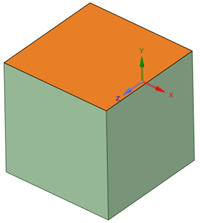
Open Color in the Display tab and set the Transparency for the selected face.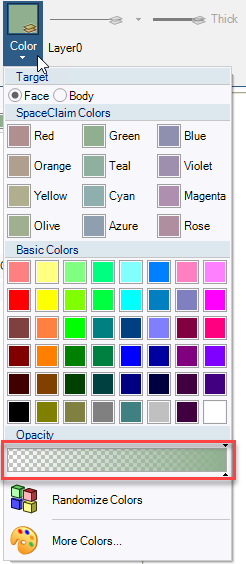
Review the properties for the selected face. By default, the Style property will be By Color, By Style so the Body Style overrides the Face
Style overrides the Face style and the Transparency is overridden.
style and the Transparency is overridden. 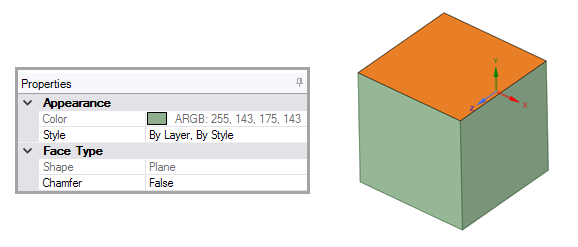
Open Style Override in the Display tab and note that Opaque is the active Body Style.
Style.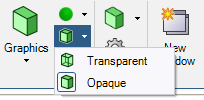
Click the active style (Opaque) to disable it.
Note : Style Override
: Style Override  appears disabled.
appears disabled. 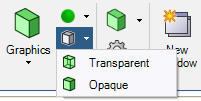
Face transparency displays.
transparency displays.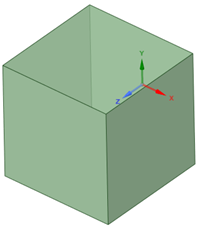
© Copyright 2018 Allied Electronics, Inc. All rights reserved.