
| DesignSpark Mechanical Online Help |

|
You can copy edges and faces by selecting the Pull tool's Extrude
tool's Extrude Edge
Edge option. You can also copy edges and faces with the Move tool.
option. You can also copy edges and faces with the Move tool.
When copying and pasting the edge of a surface as a curve or line, the lines are placed on the active layer and remain selected until you clear the selection. This feature is useful if you need references to rebuild a surface.
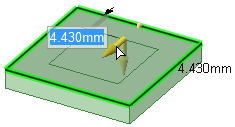
Select the edge or edges you want to copy. Double-click to select a chain of edges.
Select the Copy Edge option
option ![]() in the Options panel
in the Options panel or from the mini-toolbar.
or from the mini-toolbar.
You can also Ctrl+drag with the Pivot Edge or Extrude
or Extrude edge options selected to copy the edge.
edge options selected to copy the edge.
The Pull arrow changes to show the two directions in which you can create copies of the edge. One arrow is highlighted to show the primary direction.
arrow changes to show the two directions in which you can create copies of the edge. One arrow is highlighted to show the primary direction.
If the arrow pointing the direction in which you want to copy the edge is not highlighted, click the arrow or press Tab to change the direction.
Drag the edge in the direction of the highlighted Pull arrow.
arrow.
During the pull, the distance between the copied edge and the new edge is displayed. When you create an external edge, a surface is created between the copied edge and the new one.

|
Press Ctrl and drag to copy the selected face. |
When you Copy and Paste mesh edges, the result is a polyline.


Copying edges to create new edges on a face
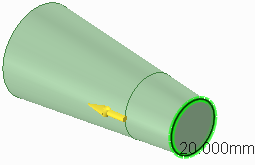
When copying an edge, the edge adjusts based on the solid's geometry

Copying a round face
© Copyright 2020 Allied Electronics, Inc. All rights reserved.