
| DesignSpark Mechanical Online Help |

|
You can quickly create a sphere using the Sphere tool.
Select the Sphere tool  from the Body
from the Body group of the Design
group of the Design tab.
tab.
(Optional) Click No Merge in the Properties panel if you don't want the sphere merged with existing bodies.
if you don't want the sphere merged with existing bodies.
(Optional) Click Cut in the Properties panel to remove material from existing bodies where they overlap the sphere.
to remove material from existing bodies where they overlap the sphere.
Click to set the center of the sphere and the plane in which the sphere's radius is dimensioned.
As you move the mouse, you can see a preview of the sphere. Sphere creation works best when you move the cursor in the x-y direction of the plane indicated by the first click.
Click to set the radius of the sphere.
Select one or more faces or edges.
Select the Sphere tool  from the Body
from the Body group of the Tools tab.
group of the Tools tab.
A sphere is created that minimally covers the selected faces and/or edges.
The following options are available in the Sphere tool.
|
|
Add material to create a solid sphere. |
|
|
Remove material when the sphere intersects another object. |
|
|
Creates a sphere without merging into other objects even when the sphere intersects with an existing object. |
|
Near-side body only |
Add material only on the near side when the sphere intersects another object. |
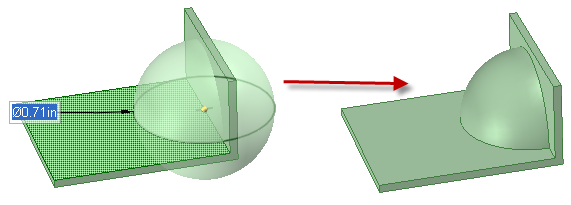
Using the Near-side body only option to add sphere material only on the near side of a thin placement wall
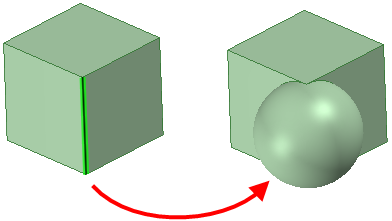
Creating a sphere over a face or edge
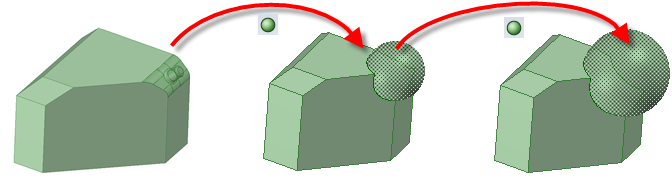
Selecting faces and clicking the Sphere tool to create a sphere, then clicking the Sphere tool multiple times to enlarge the selected sphere
© Copyright 2020 Allied Electronics, Inc. All rights reserved.