
| DesignSpark Mechanical Online Help |

|
Use the Mass Properties tool to display volume information for the objects in your design.
Properties tool to display volume information for the objects in your design.
If you use the tool on a surface, it will display the total surface area. If there are multiple surfaces on the same plane, the tool displays the total surface area for all the surfaces. To display the surfaces’ individual surface areas, use the Measure tool.
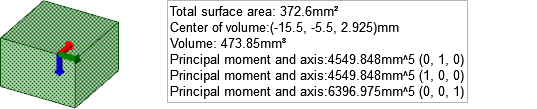
Click ![]() Mass
Mass Properties in the Inspect group on the Measure
Properties in the Inspect group on the Measure tab.
tab.
With the Select Body tool guide active, select a solid in the Structure tree
tool guide active, select a solid in the Structure tree or by triple-clicking it in the Design window
or by triple-clicking it in the Design window to display its volume, center of mass, and principle moments and axes.
to display its volume, center of mass, and principle moments and axes.
A small origin appears at the center of volume with its axes oriented in the direction of the principle axes. To calculate the principle moments and axes for another point, hold Alt and select an origin to add it to your selection.
To calculate the actual moment of inertia, multiply the moment measurement by the density of the solid.
The axis is indicated with x, y, z values; in the figure above, these values are (0, -1, 0). The first number is the red axis of the origin, the second is the green axis, and the third is the blue axis.
 Name property is set as appropriate to display the mass and center of mass properties in addition to the volume.
Name property is set as appropriate to display the mass and center of mass properties in addition to the volume.Click ![]() Mass
Mass Properties in the Inspect group on the Measure
Properties in the Inspect group on the Measure tab.
tab.
Click the Select datum plane tool guide.
Select the objects you want to measure.
You can also hold Alt and select the object without using the tool guide.
The projected area and estimated precision is displayed in the Design window .
.
Select a planar area.


|
Mass Properties for planar sections are approximated using edge tessellation. Properties for planar sections are approximated using edge tessellation. |
Click ![]() Mass
Mass Properties in the Inspect group on the Measure
Properties in the Inspect group on the Measure tab.
tab.
Click the Select Coordinate System tool guide and select a coordinate system or coordinate system axis.
The center of volume and moment and axis are measured from the origin/axis chosen rather than the default origin (0, 0, 0).
© Copyright 2020 Allied Electronics, Inc. All rights reserved.