
| DesignSpark Mechanical Online Help |

|
The Fulcrum tool guide fixes a point, edge, or face in 3D space. Then selected objects are moved relative to the fulcrum object. You can use this tool guide to pivot patterns or faces, or to create a simple exploded assembly.
tool guide fixes a point, edge, or face in 3D space. Then selected objects are moved relative to the fulcrum object. You can use this tool guide to pivot patterns or faces, or to create a simple exploded assembly.
Click ![]() Move
Move in the Edit group.
in the Edit group.
Select the objects you want to move. You can select surfaces, solids, or components in the Structure tree ; or select point(s), edge(s), or face(s) in the design window.
; or select point(s), edge(s), or face(s) in the design window.
This object will be highlighted. Selected components will be highlighted with a bounding box.
Click the Fulcrum tool guide on the side of the Design window
tool guide on the side of the Design window .
.
Select the object you want to use as the fulcrum. You can select surfaces, solids, or components in the Structure tree ; or a point, edge, or face in the design window.
; or a point, edge, or face in the design window.
This object will be highlighted in blue.
Drag an arrow or radius on the Move handle to move the object(s).
handle to move the object(s).
Selected objects will move proportionally, relative to the fulcrum.
In the examples below, the object was dragged in the direction indicated by the red arrow.
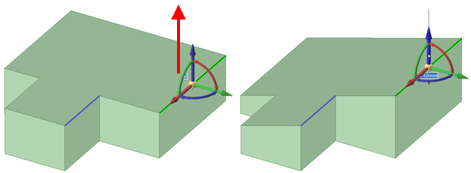
Moving an edge using another edge as the fulcrum point.
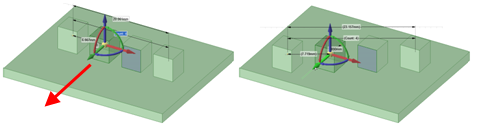
Moving a pattern with one pattern member as the fulcrum point. You must select all the faces on the pattern member that you move.
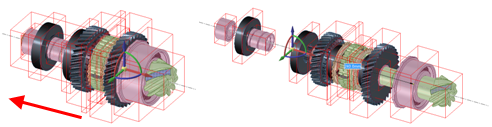
Creating a simple exploded view by using a face of one component as the fulcrum point. Select the components in the Structure tree that are part of the assembly you want to explode.
that are part of the assembly you want to explode.
© Copyright 2020 Allied Electronics, Inc. All rights reserved.