
| DesignSpark Mechanical Online Help |

|
You can change the shortcut keys for standard views and create your own custom views to save settings for object orientation and visibility.
User-created views will not auto-scale when they are moved.
Clicking the Name column header in the Views panel toggles through ascending, descending, and user defined order.
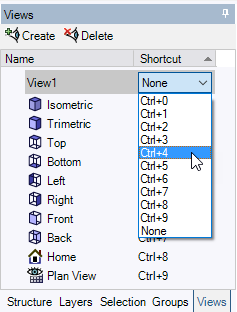
Select the View tab in the Structure panel.
tab in the Structure panel.
Select a shortcut key combination in the Shortcut drop-down list for the view you want to change.
Position the view in the design window as you want it saved.
Select the View tab in the Structure panel.
tab in the Structure panel.
 at the top of the panel.
at the top of the panel.Select from the following options:
Name: Enter a unique name for the view. The name will appear in the Structure tree .
.
Shortcut: Select a key combination from the drop-down list.
Orientation: Select if you want the current orientation to be saved in the view.
Object visibility: Select if you want the visibility of objects in the current view to be saved in the view. Objects that are hidden when you create the view will be hidden when you apply the view. Visibility is applicable to all types of geometry, planes, and curves.
visibility: Select if you want the visibility of objects in the current view to be saved in the view. Objects that are hidden when you create the view will be hidden when you apply the view. Visibility is applicable to all types of geometry, planes, and curves.
Visibility behavior for new objects: Select the visibility behavior you want to apply to objects you create after you create the view.
Leave Unchanged: New objects will retain their visibility when you apply the view.
Visible: New objects will be visible when you apply the view.
Hidden: New objects will be hidden when you apply the view.
Click OK.
Your custom view is added to the View tool menu.
tool menu.
You can change the current view to a custom view in the following ways:
 tab in the Structure panel, right-click the view, and select Apply view from the context menu.
tab in the Structure panel, right-click the view, and select Apply view from the context menu. tool menu
tool menu  in the Orient ribbon group.
in the Orient ribbon group.© Copyright 2020 Allied Electronics, Inc. All rights reserved.