
| DesignSpark Mechanical Online Help |

|
Use the Home tool to return the orientation of your design to the default, trimetric view. You can customize the Home view tool so that it displays your design with a specific orientation, location, and zoom level.
tool so that it displays your design with a specific orientation, location, and zoom level.
Compared to the isometric view, the trimetric view orients your design so that the front face is angled slightly towards you and less of the top is shown. The isometric view is on the left and the trimetric view is on the right.
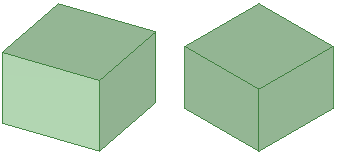
Click the Home tool ![]() in the Orient ribbon panel or press H.
in the Orient ribbon panel or press H.
Use the other Orient tools to set up a view of your design in the workspace.
Select Home > Set As Home View to make the view in the active Design window
to make the view in the active Design window the Home view
the Home view .
.
Now, when you click the Home tool, your custom view is displayed. Your home view is saved with your design.
Click Home > Reset Home View to return the Home view
to return the Home view to the default, trimetric view.
to the default, trimetric view.
© Copyright 2020 Allied Electronics, Inc. All rights reserved.