
| DesignSpark Mechanical Online Help |

|
Use the Selection panel to select objects in the same part that are similar or related to the object currently selected. The results list is based on the geometry you select for the search. See the examples below to see what happens when you click on each of the search results.
Select any 3D object.
Click the Selection tab to display the Selection panel.
to display the Selection panel.
The Selection tab is initially located at the bottom of the Structure panel.
is initially located at the bottom of the Structure panel.
(Optional) Select the Search all bodies option to search all bodies in the active component.
The following selection categories can be selected on more than one body:
Edges: Same length, Same length with same orientation, Equal or smaller radius hole.
Faces: Equal rounds, Equal or smaller rounds, Equal or smaller chamfer, Equal or smaller hole, Same area, Same place, Equal radius cylinder.
(Optional) Select a category from the drop-down list to show only those objects with the selected relationship.
Select All Types to display all the geometry related to your selection.
(Optional) If you turn off Automatically calculate power selection results in the Selection options page of DS Mechanical Options, then you must click  to search for related objects in your design. Otherwise, the search results are automatically displayed.
to search for related objects in your design. Otherwise, the search results are automatically displayed.
Related objects are displayed in the main area of the panel. Mouse over the objects in the list to highlight those objects in the Design window .
.
(Optional) Set the Power Selection Relative Tolerance in the Selection options page of DS Mechanical Options to find items within a tolerance of the target size.
Click any number of the related objects in the list to add them to the current selection.
You can Ctrl+click to select multiple objects.
Selection categories are presented in the table below.
| Category | Description | Example | Selection types |
|---|---|---|---|
| Beams | Beams based on profiles or length |
Beams based on the profile of the currently selected beam. Beams with lengths <=, =, or >= the length of the currently selected beam. |
|
|
Block volumes (SCDM Only) |
Selects blocks based on their type: Mapped, Swept or Free | Find all Free blocks that you want to convert to swept or mapped blocks to get an all hex mesh. | Mapped, Swept or Free |
|
Bodies |
Bodies based on volume compared with the currently selected body. |
This power selection category is especially useful when you need to find and delete multiple, small items in a design, such as fasteners. |
All bodies with volume <=, =, or >= the volume of the currently selected body. |
|
Bodies Mesh State (SCDM Only) |
Finds bodies that have not been meshed. | Finds bodies that have still not been meshed so that you can mesh the remaining bodies. | All unmeshed bodies |
|
Bodies with Mesh Options (SCDM Only) |
Finds bodies that have similar mesh options defined on them. | All bodies with element size = x | |
|
Coaxial |
Objects with the same axis |
|
Coaxial Coaxial Coaxial Coaxial |
| Components | All instances of the selected component. | Components | |
|
Edges |
Edges that are like the currently selected edge |
|
Edges with same length Edges with same length and same orientation Edges with same length in same face Surface Hard sheet metal edges |
|
Edges with Mesh Size Controls (SCDM Only) |
Find edges that have mesh sizing controls defined on them. | Find all edges that have the same number of divisions assigned to control the mesh flow. |
All edges with divisions = x All edges with mesh control |
|
Face (SCDM Only) |
Find faces that have a match control defined on them. | Faces with match control | |
| Faces with Boundary Layers Control (SCDM Only) | Find faces that have a boundary layers control defined on them. | All faces with Boundary Layers Control | |
| Faces with Mapped Mesh Control (SCDM Only) | Find faces that have a mapped mesh control defined on them. | All faces with mapped mesh control | |
| Faces with Mesh Size Control (SCDM Only) | Find faces that have mesh sizing controls defined on them. |
All faces with element size = x All faces with mesh size control |
|
|
Features |
Groups |
|
Protrusion Depression Inner faces Enclosed by |
|
Midsurface Face |
Midsurface faces with the same thickness (including zero) | Finding zero thickness faces and surface bodies allows you to verify that thickness has been assigned to all faces and surface bodies in the model. | Faces and Bodies |
|
Offset |
Faces that have an offset relationship defined |
|
All offset baseline faces All offset faces Faces with same offset All coincident faces |
|
Patterns |
Pattern members, entire patterns, or recognized patterns |
|
Pattern member Recognized pattern All pattern members Note If the pattern does not have a pattern relationship in DS Mechanical, you must hold Alt and select the face that contains the pattern members in order to select a recognized pattern. |
|
Rounds |
Rounds and chamfers |
|
Equal radius rounds Equal or smaller radius rounds Equal or smaller-sized chamfers Variable radius round |
|
Same Color |
Faces and faceted bodies of the same color | Faces and faceted bodies | |
Same Curve Type Type |
Curves of the same color, type, and length | Faces with the same color as the originally selected face | |
Same Hole Dimensions |
Standard Holes with the same Hole Dimensions |
Standard Holes | |
|
Same size |
Faces that have the same radius or area |
|
Equal radius cylinder Equal radius hole Equal radius protrusion Faces with the same area Holes equal to or smaller than Surface |
| Sheet Metal | Sheet Metal objects |
Miter Corners Same Junction type and parameters Beads and Forms with the same parameters
|
|
| Suppressed Items | All bodies suppressed for physics | ||
| Sweepable Bodies (SCDM Only) | Finds bodies that have a natural sweep path for meshing. | Find bodies that have a natural sweep path to be automatically meshed. Other bodies may require more manual user intervention. | All sweepable bodies |
Select a surface that contains one edge loop.
Select Surface Edge
Edge Loop in the category list.
Loop in the category list.
This option is useful when edge loops appear on top of each other in the Design window .
.
Select a protrusion or depression that is a member of the pattern.
Hold Alt and select the planar face that contains the potential pattern.
You must select this face in order to recognize a pattern.
Select Recognized Pattern from the Related list.
(Optional) Select a face of a pattern member to display the count and dimensions for editing.
Click a face of the solid with internal faces.
Select Inner Faces from the category list.
Select two faces.
(Optional) Click  in the Selection panel.
in the Selection panel.
The search results display all faces in your design with an area between the two faces you selected.
Open a model with different colors on multiple faces of the model.
Select a face of a particular color.
Click the Selection panel tab in the Structure Tree.
Click the Faces with same color option under the Same color folder in the Selection panel.
All the faces with the same color as the originally selected face will be selected.
Open a surface model.
Select a surface body.
Click the Selection panel tab in the Structure Tree.
Click the All surface bodies with area option under the Bodies folder in the Selection panel.
All the surface bodies with areas <=, =, or >= the area of the originally selected surface body will be selected.
The round face is selected in the model shown below.

In the Selection panel, three categories are displayed.
The faces highlighted below are selected when you click All rounds equal to or smaller than 3mm.
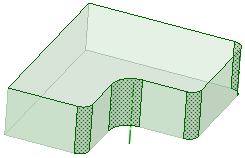
The faces highlighted below are selected when you click Depression.
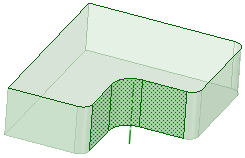
All faces are selected when you clickFaces with same color since all of the model faces are the same color.
© Copyright 2020 Allied Electronics, Inc. All rights reserved.