
| DesignSpark Mechanical Online Help |

|
This menu gives you quick access to the most commonly used tools and makes it easy to choose a select mode while another tool, such as the Pull tool, is active. The radial menu supports secondary selection. For example, you can select one of the Pull
tool, is active. The radial menu supports secondary selection. For example, you can select one of the Pull tool guides, then select loops of edges with the radial menu, whether or not a primary reference was selected.
tool guides, then select loops of edges with the radial menu, whether or not a primary reference was selected.
When the radial menu is displayed on a multi-touch screen, touch input is processed only within the menu to avoid accidental dismissal of the menu.
You can change radial menu options in Popular options.
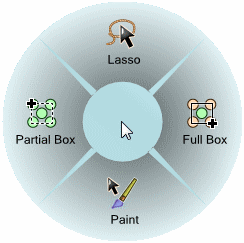
Press and hold the left mouse button, then right-click to display the radial menu.
You can also press O to open the radial menu.
If your mouse is over an edge when you open the radial menu, the radial menu for edges is shown.
Click in the center of the radial menu to toggle between select modes and tools.
The active tool is highlighted in orange.
Mouse over or click one of the select modes or tools to activate it.
The radial menu disappears and the cursor changes to indicate the active select mode or tool.
You can click outside of the menu or press Esc to close the menu without making a selection.

Opening the radial menu for an edge
© Copyright 2020 Allied Electronics, Inc. All rights reserved.