
| DesignSpark Mechanical Online Help |

|
You can revolve a helix with the Pull tool. Path and geometry are previewed as you pull along the axis or enter dimensions, as shown in the image below.
tool. Path and geometry are previewed as you pull along the axis or enter dimensions, as shown in the image below.
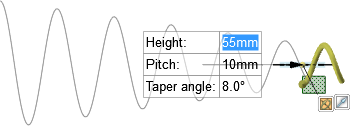
Select the ![]() Pull
Pull tool in the Edit group on the Design
tool in the Edit group on the Design tab. The Select tool guide on the right side of the Design window
tab. The Select tool guide on the right side of the Design window should be active.
should be active.
Select the face or edge you want to revolve.
Select the ![]() Revolve
Revolve tool guide.
tool guide.
Click the axis you want to revolve around.
Select the Revolve Helix
Helix option in the Options panel
option in the Options panel .
.
For points, select the Pull Both Sides option in the general Options panel
Both Sides option in the general Options panel to create a helix in both directions.
to create a helix in both directions.
Set the handedness of the helix by checking or unchecking the Right-Handed Helix option in the Options panel
option in the Options panel . To create a Left-Handed Helix
. To create a Left-Handed Helix , uncheck the Right-Handed Helix
, uncheck the Right-Handed Helix option.
option.
Pull along the axis to create the helix dynamically.
along the axis to create the helix dynamically.
As you pull, you can enter dimensions in the helix dimension fields:
Pitch is the amount that the helix face shifts per 360 degrees of rotation.
is the amount that the helix face shifts per 360 degrees of rotation.
Taper is the helix angle.
is the helix angle.
Press Tab to switch between dimension fields and Enter to accept the dimensions and create the helix.
You can also create a helix by entering the height (the total length of the helix). Press Tab to switch between dimension fields and preview the helix. Click the Full Pull option to create the entire helix based on the dimensions.
option to create the entire helix based on the dimensions.
The following options are available in the Pull tool. Once you select the edge or face to pull, select these options from the Options panel
tool. Once you select the edge or face to pull, select these options from the Options panel , or right-click and select them from the mini-toolbar:
, or right-click and select them from the mini-toolbar:
|
|
Select the Add option to only add material. If you pull in a subtractive direction, no change will occur. You can combine this option with other Pull |
|
|
Select the Cut option to only remove material. If you pull in an additive direction, no change will occur. You can combine this option with other Pull |
|
|
Pulls without merging into other objects even when the object pulled intersects with an existing object. |
|
|
Select a single, detached edge, imprinted edge, or surface, then click this option to pull both sides of the edge or surface at once. |
|
Right-Handed Helix |
Select this option to determine the direction in which the helix is revolved around its axis. |
© Copyright 2020 Allied Electronics, Inc. All rights reserved.