
| DesignSpark Mechanical Online Help |

|
You can create a rounded edge across the gap between two faces or surfaces that would meet at a corner. To create a rounded face on an edge, see Rounding edges.
When you round between faces of two solids, the solids must extend into the area where the rounded face is created.
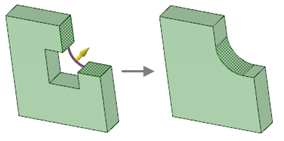
Select the faces you want to create a round between.
Select the Round option
option ![]() in the Options panel
in the Options panel .
.
The pull arrow changes to indicate that a round will be created between the faces and a curve is displayed to show you the direction of the round. Yellow cursor arrows show you the directions you can pull to create the round if you have cursor arrows enabled.
Press Tab to cycle through all of the possible rounds that can be created between two faces or surfaces.
If the two faces you are rounding between are rounds, then Tab lets you choose either rounding between or changing the radius of both existing rounds.
Click and drag in the direction of the Pull arrow.
arrow.
To dimension the round, press the Spacebar, type the radius, and press Enter.
When you pull an edge to create a round, the Pull tool determines whether it should be a constant radius or a variable radius round based on the geometry.
tool determines whether it should be a constant radius or a variable radius round based on the geometry.
Once you create a round, pulling an adjacent face also pulls the round.
When you round more than one edge at the same time, and one or more of the rounds cannot be created, only the successful rounds are created.
When pulling Face -to-Face
-to-Face round,s you can match their radius to an existing round using the Up To tool guide.
round,s you can match their radius to an existing round using the Up To tool guide.

|
Unlike rounds made on edges, the faces hidden by the round are not remembered. If you fill the round it will be replaced by an edge. |
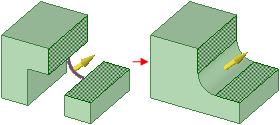
Rounding between faces on two parts. Material exists in the area where the rounded face is created, so this operation will succeed.
exists in the area where the rounded face is created, so this operation will succeed.
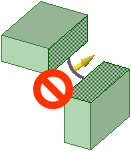
A rounded face cannot be created between these faces because material doesn't exist in the area between the parts where the round will be created.

This sequence shows creating a round between faces, then using the Fill tool to remove the round. The Fill
tool to remove the round. The Fill replaces the round with an edge and not with the original geometry.
replaces the round with an edge and not with the original geometry.
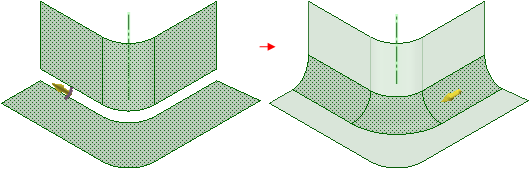
Rounding between two surfaces creates a rounded surface.
© Copyright 2020 Allied Electronics, Inc. All rights reserved.