
| DesignSpark Mechanical Online Help |

|
Use the Split tool
tool ![]() to split Faces and Edges.
to split Faces and Edges.
Click ![]() Split
Split in the Intersect
in the Intersect group on the Design
group on the Design tab.
tab.
The Select Target tool guide is enabled.
tool guide is enabled.
Select the face you want to split.
(Optional) Select a tool guide.
Mouse over faces or edges in your design to preview the edge that will be created on the target. Dimensions are displayed along the U and V edge of the face.
are displayed along the U and V edge of the face.
Tip: You can use the Tab key to cycle through the tool guide options, or with the pointer over the selected face, cycle through the dimensions.
Click to select the face, plane, or edge you want to use to split the selected face. You can select multiple faces and use box select.
You can hold Shift and hover over an edge while selecting the cutter points. The midpoint on the edge will be marked with a yellow ball in parentheses. The x and y dimensions will emanate from that point.
The Select Results tool guide remains active until there is only one split line remaining, so you can remove all but one split line without reactivating the tool guide
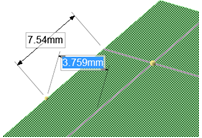
Dimensioning from the midpoint of an edge to split a face.
You can Split faces using Curves, whether they are touching the face or not. Connected curves can be used as the cutter by holding the Shift key. An example is shown below.
faces using Curves, whether they are touching the face or not. Connected curves can be used as the cutter by holding the Shift key. An example is shown below.
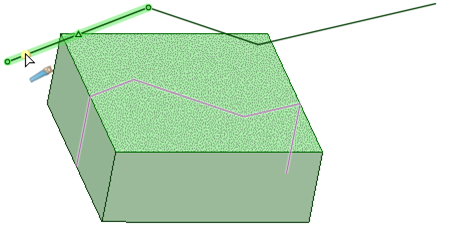
The following tool guides help step you through the process. Use the Tab key to cycle through them. As soon as the tool guide switches, the cursor may change to reflect the active guide.
|
|
The Select Target |
|
|
Use the Split Edge Edge tool guide to split edges, curves, or beams. tool guide to split edges, curves, or beams. |
|
|
The Select Cutter Face |
|
|
The Select UV Cutter Point |
|
|
The Select Perpendicular Cutter Point |
|
|
The Select Two Cutter Points tool guide activates once you select a target. Click to select the first point on an edge, then mouse over another edge to preview the new edge that will be created. Click to create the edge on the selected face. The shortest line is drawn between the two points. You can mouse over an edge with this tool guide to display and edit the length along the edge, and the percentage of the edge that is between the first point and the end point. |
|
|
Select the Select Results tool guide, then click newly created edges to remove any edges you don't want to keep. |
The following option is available in the Split tool:
tool:
|
Make Curves |
Select this option to create sketch lines instead of splitting the face. |
© Copyright 2020 Allied Electronics, Inc. All rights reserved.