
| DesignSpark Mechanical Online Help |

|

From left to right in the image above, the blue Status Bar shows the following:
 by selecting Show status messages in window in the Popular options.
by selecting Show status messages in window in the Popular options.
You can hover over status icons in the message window to see tool tips.
The number of objects affected is included in status messages.
 when you double-click the message.
when you double-click the message. , the selection list updates to display the number of patterns included in the design.
, the selection list updates to display the number of patterns included in the design. : Depending on the selection, you can select the parents (up arrow) of the currently selected objects or the children (down arrow) of the currently selected objects.
: Depending on the selection, you can select the parents (up arrow) of the currently selected objects or the children (down arrow) of the currently selected objects. : Reverts your selection to your previous selection.
: Reverts your selection to your previous selection.Selection Filter
 : Allows you to choose what can be selected in the Design window
: Allows you to choose what can be selected in the Design window . A label in the status bar displays the currently selected object.
. A label in the status bar displays the currently selected object.
You can enable or disable the Smart selection checkbox for additional control over filtering:
Enable Smart to collapse the Selection Filter . In this case, only the Box Selection options are selectable.
. In this case, only the Box Selection options are selectable.
Disable Smart to expand the Selection Filter to show all choices, as shown below:
to show all choices, as shown below:
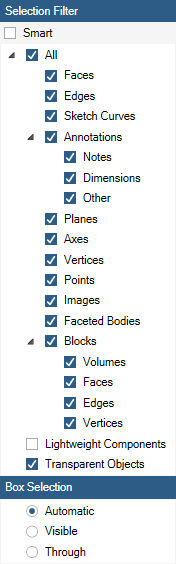
 : Choose Box, Lasso, or Paint.
: Choose Box, Lasso, or Paint.View controls
controls  : Use these controls to spin, pan, zoom, and switch to previous or next views. You can also change your view using the tools found in the Orient group, which is found on most tabs.
: Use these controls to spin, pan, zoom, and switch to previous or next views. You can also change your view using the tools found in the Orient group, which is found on most tabs.
When spinning, you can also select one of the following from the Spin pull-up menu:
pull-up menu:
 90 Clockwise to rotate your design 90° in a clockwise direction
90 Clockwise to rotate your design 90° in a clockwise direction 90 Counterclockwise to rotate your design 90° in a counterclockwise direction
90 Counterclockwise to rotate your design 90° in a counterclockwise directionWhen zooming, you can also select one of the following from the Zoom pull-up menu:
 to zoom the selection so that it fills the Design window
to zoom the selection so that it fills the Design window
© Copyright 2020 Allied Electronics, Inc. All rights reserved.