
| DesignSpark Mechanical Online Help |

|
Use the Style Painter tool to apply the display properties of one object to another object. The tool applies color and transparency intelligently from one object type to a different object type.
You can select a component in the Structure tree as the target for the Style Painter tool. The color and transparency are applied to all solids in a component. You cannot select a component as the source object, and only the solids in the target component are changed.
as the target for the Style Painter tool. The color and transparency are applied to all solids in a component. You cannot select a component as the source object, and only the solids in the target component are changed.
In the example below, the red part is semi-transparent and has blue edges. The style from the red block was painted to the green block and to the note. The color, transparency, and edge color of the red block was copied to the green block. Only the color of the red block was copied to the note, because a note doesn't have transparency or edge color.
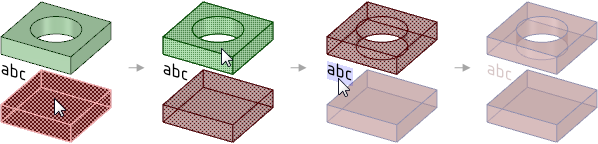
 tab.
tab.Select the source object that you want to copy the display properties from.
Select the target object that you want to copy the display properties to.
The Select Target tool guide automatically becomes active so you can paint the properties of the source to as many targets as you like by simply clicking on them.
tool guide automatically becomes active so you can paint the properties of the source to as many targets as you like by simply clicking on them.
If you can't select the object you want, such as an edge, try scrolling the mouse wheel over the object.
If you want to paint properties from a different source object, click the Select Source tool guide or hold Ctrl and select a different source object.
The Select Target tool guide automatically becomes active again so you can click on as many targets as you want.
tool guide automatically becomes active again so you can click on as many targets as you want.
© Copyright 2020 Allied Electronics, Inc. All rights reserved.